Configuring IIS
|
Now that you can see the admin tools, select Internet Information Services from the Administrative Tools menu. Expand (local computer), and then expand Web Sites. Right-click on Default Web Site, and from the New menu select Virtual Directory…:
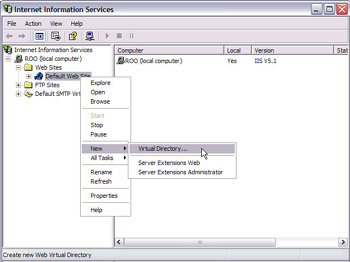
This starts the wizard to create web applications. A Virtual Directory is simply a link from IIS to a directory on your disk – it doesn't physically create a new directory. Enter the name of your application here – we've used wrox in this example:
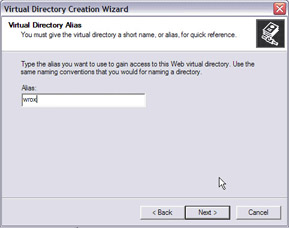
Press Next, and now enter the physical directory where this web application will point:
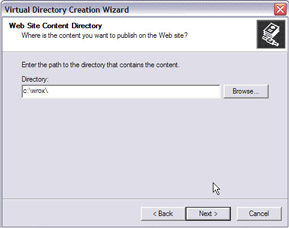
Press Next to get to the permissions screen:
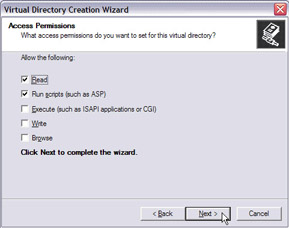
You can leave these as they are, so just press Next and finish the configuration.
Now that this directory is configured as a web application, you can browse files using Internet Explorer, by using //localhost/wrox in the address bar. Substitute wrox for another name if you've used a different one.
|
EAN: 2147483647
Pages: 141