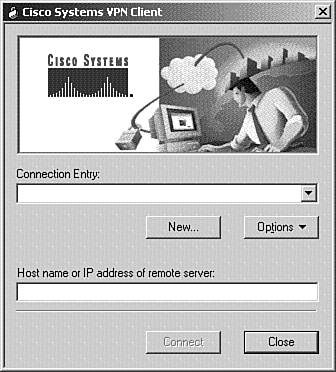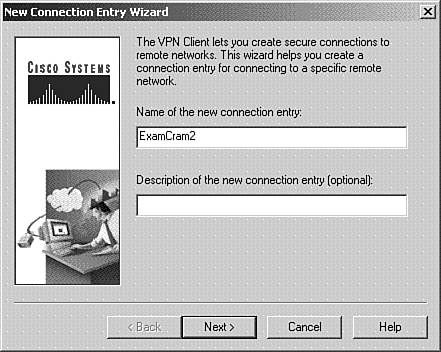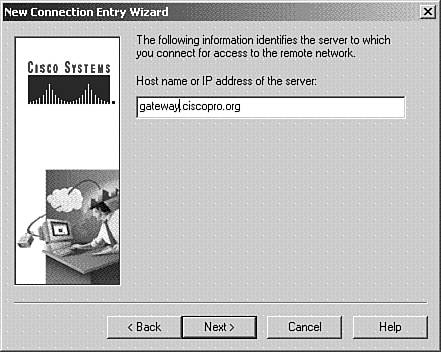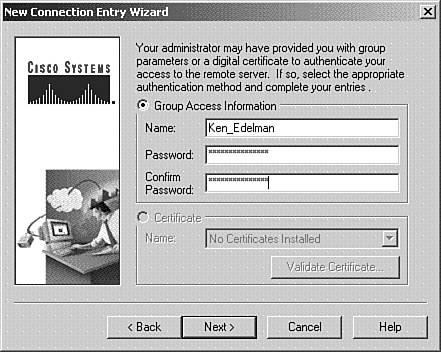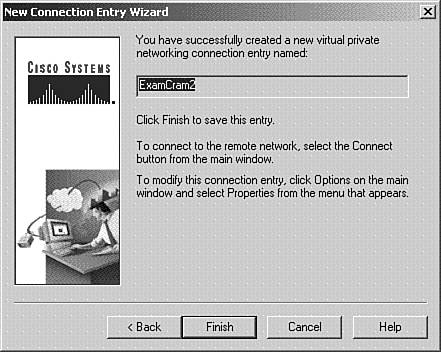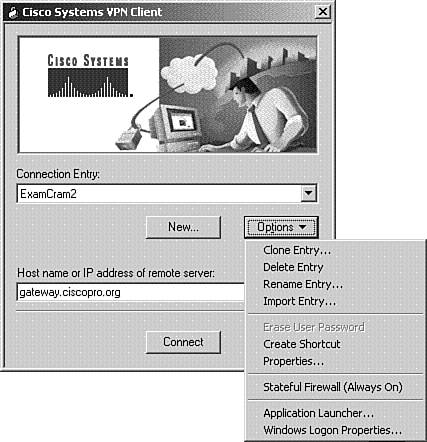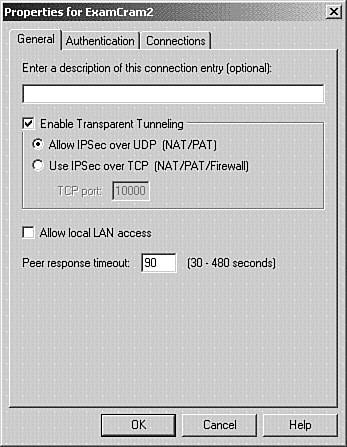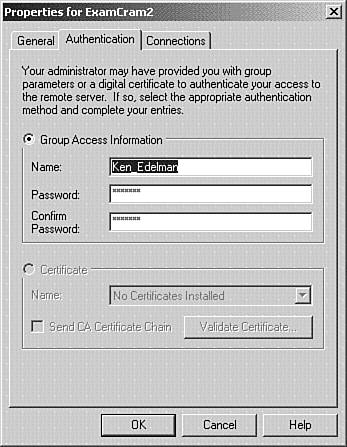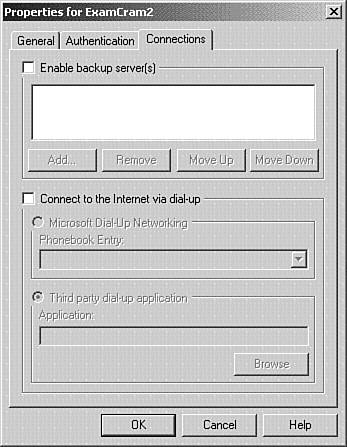Accessing Cisco VPN 3.5 Client
| Currently, Microsoft controls more than 90% of the desktop operating system market. It is probably for this reason that Cisco explains the Windows client in much more detail than the other clients . We also do the same in the following sections, and all the material presented applies to the Windows VPN 3.5 Client. To start the 3.5 Client, choose Start, Programs, Cisco Systems VPN Client, VPN Dialer. Once the client starts, you are at the main window of the 3.5 Client. Figure 10.1 shows the Cisco VPN Software Client v3.x main window. Figure 10.1. Cisco VPN Software Client v3.x. New Connection EntryCisco has bundled a wizard to configure the parameters you need to create a connection entry. Click the New button to start the wizard. Enter a name for the connection you are creating, such as Cheyenne Office. You can also add a description for this entry as an option. Figure 10.2 shows the New Connection Entry Wizard screen for entering this information. Figure 10.2. Connection name. Click Next, and enter the public interface IP address or hostname of the VPN device that you want to connect to. Figure 10.3 shows the window for entering this parameter. Figure 10.3. Hostname or IP address. Click Next, and supply the group name that you will be using along with a preshared key. Then, confirm the preshared key. If you are not using the Easy VPN features, you can also use a drop-down box and select a digital certificate to be used with this connection. Figure 10.4 displays the window you use to configure the group name and group preshared key. Notice that the preshared key is labeled password . Figure 10.4. Group name and preshared key. Click Next to review the parameters that you entered, and then click Finish. Figure 10.5 displays the final window of the New Connection Entry Wizard. Figure 10.5. New connection entry completion. VPN Client OptionsTo access additional configuration parameters, verify configuration parameters, and access other options, click the Options button when you first start the 3.5 Client. Figure 10.6 displays the fields that you can use under the Options button. Figure 10.6. Options button. VPN Client General PropertiesOne of the items under the Options button is Properties. Click this entry to view and configure some additional parameters. After you click Properties, the Properties window appears for a specific connection entry and you see the General tab. Depending on the Windows operating system you are using, the parameters can vary. Figure 10.7 displays the General tab of the Properties window for a PC running Windows XP. Figure 10.7. Properties window General tab. Regardless of the Windows version, on the General tab you can configure IPSec over TCP and IPSec over UDP. If using IPSec over TCP, you can also configure a specific port with port 10000 being the default port number. You can also enable local LAN access by checking the appropriate box on this tab. VPN Client Authentication PropertiesThe Authentication tab allows you to review or change the group name and preshared key or digital certificate used with a specific connection entry. Figure 10.8 displays the Authentication tab of the Properties window. Figure 10.8. Properties window Authentication tab.
VPN Client Connection PropertiesThe Connections tab allows you to specify a list of backup headend VPN devices to be used if the primary headend VPN device does not respond. Along with this parameter, you can have Windows automatically dial your Internet service provider (ISP) when the 3.5 Client is started if you check the appropriate box. Figure 10.9 displays the Connections tab of the Properties window. Figure 10.9. Properties window Connections tab. |