Deploying the Application
| only for RuBoard - do not distribute or recompile |
Deploying the Application
Because the application hasn t even been built yet, this might seem like we re jumping the gun. However, the deployment for this application is covered here because it is a rather simple exercise. Actually, for a small user base, this can be a very simple way to get the application out to the user. A word of caution, however: Don t try to use this manner of deployment for more than a handful of users; you ll likely find yourself making a lot of trips to the users desks to install and upgrade your application. For a user base greater than 3 “5, you will need something more scalable, such as an RPM, which is discussed in Chapter 8, Commission Calculations Abstract and Design. Having said that, I will show you the simplest way to get the application in front of the user .
This is actually a very simple operation, primarily because of the small user base (for example, one). When the executable is built and working satisfactorily, the application can be dragged onto the desktop, the icon can be modified a bit, and it should be all set for the user. Remember, however, that in this case, the development and deployment machines are the same. This means the application was (obviously) run during development, and dependency libraries (such as GLib) are installed.
First, find the executable in the directory tree using the File Manager. Grab it with the mouse and drop it onto the desktop, as shown in Figure 6.5.
Figure 6.5. Dragging the application to the desktop.
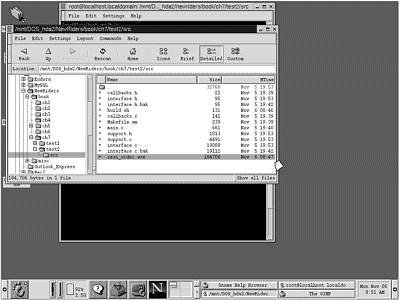
In Figure 6.6, the executable is on the desktop. Notice the icon crossing the boundary from the file list to the desktop. That icon is for sesi_order.exe, which was the name of the application as stated in the compile command. You can double-click on the executable to launch the application. Also, note that drag and drop moves the actual file to the desktop, not just a copy of the file.
Figure 6.6. After the drag and drop, sesi_order.exe appears on the desktop.
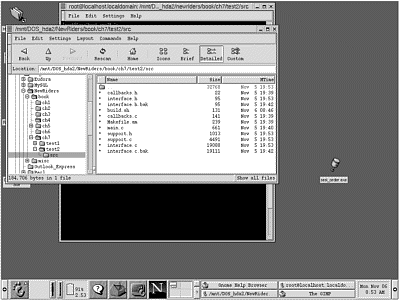
Right-click the sesi_order.exe icon to display the pop-up menu (see Figure 6.7). Select the Properties item, and the Properties dialog box appears.
Figure 6.7. Customizing the icon.
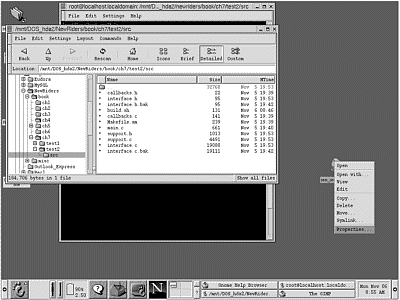
In Figure 6.8, notice the entry widget that allows you to set the file name for the icon. In this case, change the name to New Order and leave off the .exe extension.
Figure 6.8. Change the file name from sesi_order.exe to New Order.
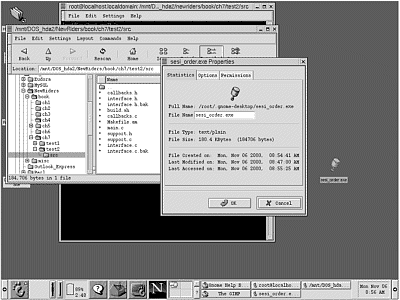
Next, select the Options tab and then click the icon button. As you can see, the system has selected a piston icon as the default for executables. Clicking the icon brings up the list of stock icons from which to choose. Scroll downward and find an icon for the application (see Figure 6.9).
Figure 6.9. A list of stock Gnome icons.
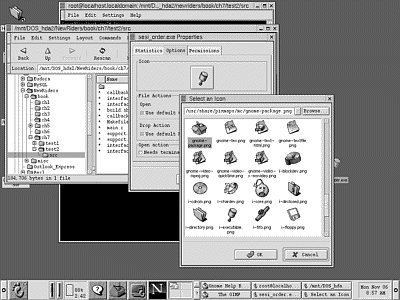
Figure 6.10 shows the final result: an icon on the desktop for creating a new customer order.
Figure 6.10. The final result: the application on the desktop.
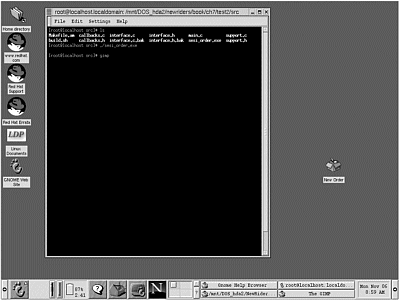
| only for RuBoard - do not distribute or recompile |
EAN: 2147483647
Pages: 119