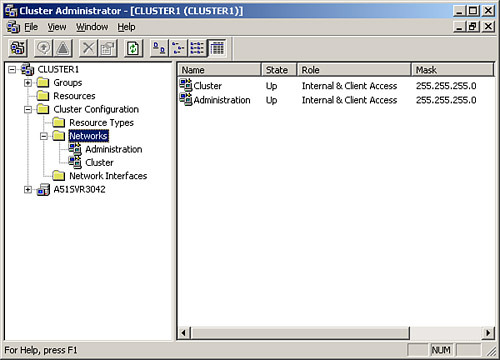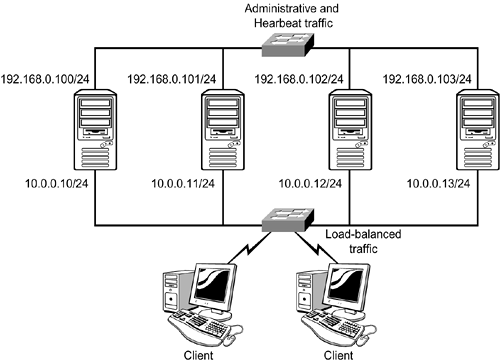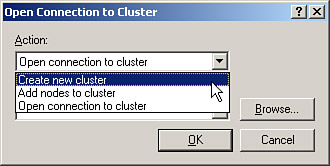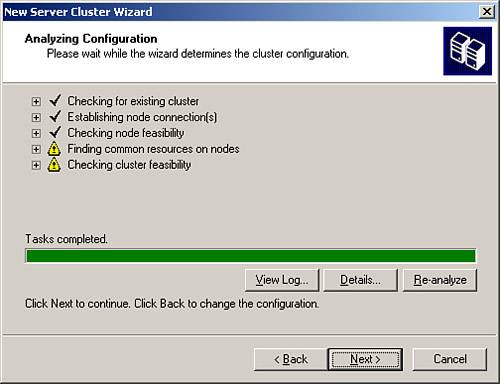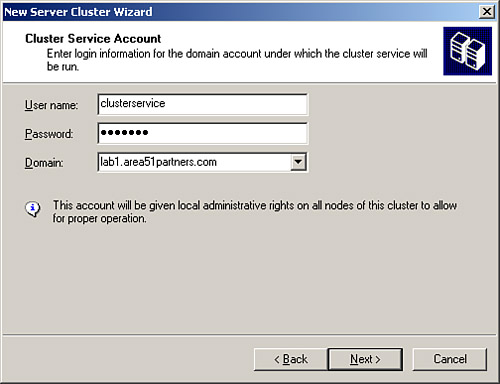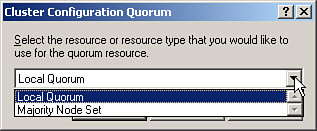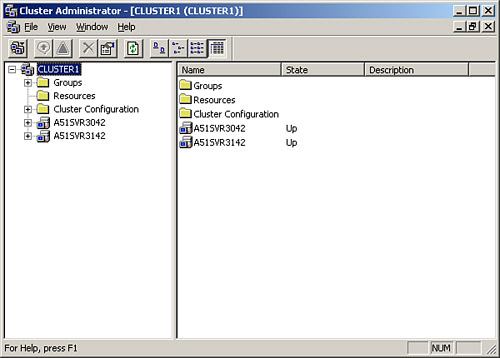| The actual process to create a clustered Exchange solution is somewhat lengthy, but not overly difficult if you are prepared ahead of time. The discussion that follows assumes that you have already procured the correct hardware required for the clustered solution and that it is listed in the Windows Server Catalog, located at www.microsoft.com/windows/catalog/server/. The high-level steps involved in creating an Exchange cluster are as outlined here: - Procure and install the correct hardware.
- Install Windows Server 2003, Enterprise Edition (or Windows Server 2003, Datacenter Edition, or Windows 2000 Advanced Server SP4, or Windows 2000 Datacenter Server SP4) on each of the servers.
- Configure the operating system to support the shared storage device as required.
- Use the Windows Components Wizard to install The World Wide Web Publishing, NNTP, and SMTP services on the servers. Ensure that all services are installed correctly and are operational.
- Configure the front-end (clustering) and back-end (administrative) network adapters on each server with the correct IP address, subnet, DNS server, and default gateway information. Figure 7.4 illustrates the two different subnets you will have in any clustering solution.
Figure 7.4. Two separate subnets exist in a clustering solution to divide traffic and increase security. 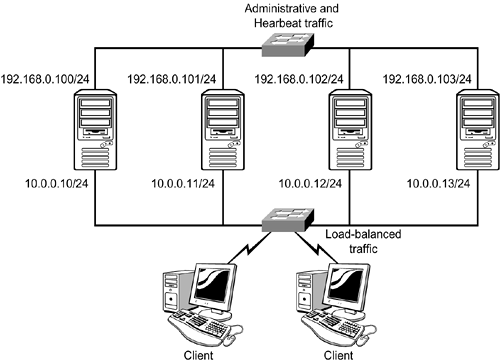
- Prepare Active Directory for the Exchange installation by running ForestPrep and DomainPrep as required.
- Verify that the cluster service is running on each server by using the Cluster Administrator. The cluster service must be running before you install Exchange to successfully install Exchange in its cluster-aware mode. See the discussion that follows this high-level outline on how exactly to create the first and subsequent cluster nodes.
- Install the Microsoft Distributed Transaction Coordinator (MSDTC) on all of the servers. MSDTC is used to coordinate transactions that span multiple servers.
- Completely install Exchange on each server (node), one server at a time. Do not start the installation on the next server until finished with the current server.
- On each cluster node, create an EVS by performing these tasks:
Create the group to host the EVS. Create an IP Address resource. Create a Network Name resource. Add a disk resource to the EVS. Create an Exchange 2003 System Attendant resource.
 | When configuring network adapter IP addresses, keep these points in mind: |
Administrative IP address These IP addresses are assigned to each non-load-balanced network adapter and should all be in the same IP subnet. In addition, these IP addresses should be in a different IP subnet than the IP addresses chosen for the cluster IP addresses. Cluster IP address These IP addresses are assigned to each cluster network adapter and must be in the same IP subnet as the cluster VIP. They should also be in a different IP subnet than the IP addresses chosen for the administrative IP addresses. Using DHCP leases Although it is possible to allow DHCP to assign IP address information to your clustering nodes, it is not recommended. By configuring static IP addresses, you remove a point of failure from the cluster configuration.
Creating a Cluster Now that you have had a good introduction to what clustering is and how it works, you are ready to create the cluster and install the first node in the cluster. You should do a bit of preparation before actually starting the configuration process, to ensure that your cluster is created successfully. To successfully implement your MSCS cluster, you need to determine and document the following pieces of information: Failover and failback policies for each service or application that is to be deployed. The quorum model to be used. The configuration and operating procedures for the shared storage devices to be used. All hardware that is listed on the HCL. MSCS clusters have higher hardware requirements than NLB clusters. The clustering and administrative IP address and subnet information, including the cluster IP address itself. The cluster name (no more than 15 characters long, to comply with NetBIOS naming requirements).
When you've configured and prepared your servers and shared storage device, you are ready to move forward with the creation of the MSCS cluster. Any installation and configuration required for the shared storage device must be completed in accordance with the manufacturer or vendor specifications to ensure successful deployment.  | When implementing a cluster, you should have two network adapters installed in each cluster node. The discussion and examples that follow assume that you have two network adapters installed in your cluster nodes. |
You can create a new MSCS cluster by performing the following steps: - Open the Active Directory User and Computers console and create a domain user account to be used by the MSCS service. Configure the password to never expire. Later, during the cluster-creation process, this user account will be given Local Administrator privileges on all cluster nodes and will also be delegated cluster-related user rights in the domain, including the Add Computer Accounts to the Domain user right.
- Ensure that the load-balancing and administrative network adapters on the first cluster node are configured correctly, as discussed previously.
- Open the Cluster Administrator by selecting Start, Programs, Administrative Tools, Cluster Administrator. You should be prompted with the Open Connection to Cluster dialog box shown in Figure 7.5. If not, click File, Open Connection.
Figure 7.5. You need to create a new cluster because you don't have an existing one to open. 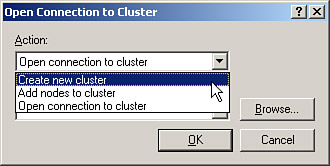
- Click Next to dismiss the opening dialog box of the New Server Cluster Wizard.
- In the Cluster Name and Domain dialog box, select the cluster domain from the drop-down list. Enter the cluster name in the space provided. Click Next to continue.
- In the Select Computer dialog box, select the computer that will be the first node in the new cluster. Click Next to continue.
- The Analyzing Configuration dialog box, shown in Figure 7.6, appears and runs for a short period of time. You can continue with cautions as long as no errors or warnings occur. You can examine the log file by clicking the View Log button. Click Next to continue when you are done viewing the output.
Figure 7.6. The Analyzing Configuration process alerts you to any showstoppers encountered with your selected node. 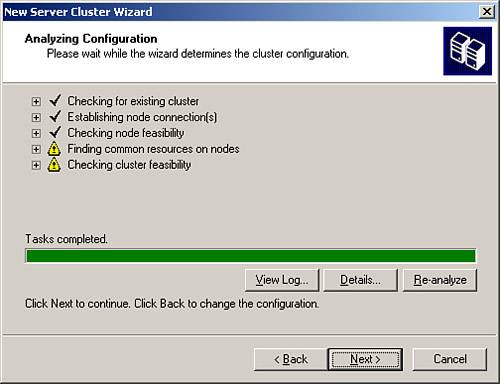
- In the IP Address dialog box, enter the IP address that is being assigned to the cluster. Click Next to continue.
- In the Cluster Service Account dialog box, shown in Figure 7.7, enter the proper credentials for the cluster domain user account you created previously. Click Next to continue.
Figure 7.7. Supply the cluster domain user account name and password to continue the cluster-creation process. 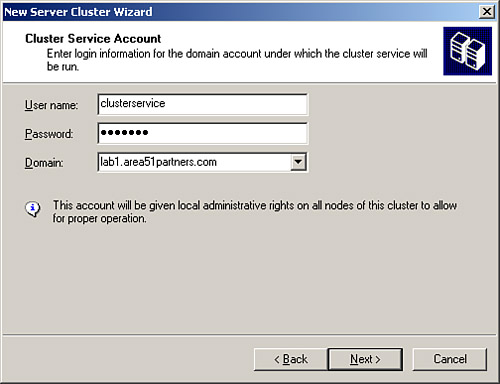
- In the Proposed Cluster Configuration dialog box, you can review the cluster configuration before continuing. Clicking the Quorum button enables you to change the type of quorum being used, as shown in Figure 7.8. When you are done, click Next to continue.
Figure 7.8. You can change the quorum type by selecting one of the available options, if desired. 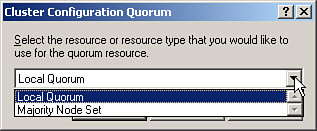
- If all goes well and, of course, it will you should see results in the Creating the Cluster dialog box. Click Next to continue.
- Click Finish to complete the New Server Cluster Wizard.
- Your new cluster shows up in the Cluster Administrator.
Congratulations, you just created your first cluster! That wasn't so difficult when you got all of the preliminaries out of the way, was it? One thing you should change immediately, however, is the operational mode of the cluster node network adapters. By default, both the cluster and administrative network adapters are configured to pass both types of traffic this is undesirable and should be corrected as soon as possible. To change this, locate the Networks node of the Cluster Administrator, shown in Figure 7.9. Right-click on each adapter to open its properties dialog box, and then configure the adapter according to its role in the cluster. Figure 7.9. You should change the network adapter operational mode as soon as possible. 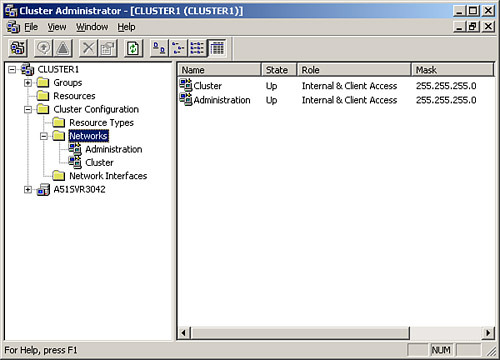
To add nodes to your cluster, perform the following steps: - Ensure that the load-balancing and administrative network adapters on the new cluster node are configured correctly, as discussed previously.
- Open the Cluster Administrator. If the cluster does not appear in the Cluster Administrator, click File, Open Connection, and supply the required information to connect to the cluster.
- Right-click the cluster name in the Cluster Administrator, and select New, Node from the context menu.
- Click Next to dismiss the opening dialog box of the Add Nodes Wizard.
- In the Select Computers dialog box, enter the computer names that are to be joined to the cluster.
- The Analyzing Configuration dialog box appears for the new node(s), providing information about their suitability to join the cluster. Click Next to continue.
- In the Cluster Service Account dialog box, enter the correct password for the cluster service account. Click Next to continue.
- In the Proposed Cluster Configuration dialog box, you can review the cluster configuration before continuing. Click Next to continue.
- The Adding Nodes to the Cluster dialog box appears, detailing the status of the node addition. Click Next to continue.
- Click Finish to complete the Add Nodes Wizard.
- Your new cluster node shows up in the Cluster Administrator, as shown in Figure 7.10.
Figure 7.10. The Cluster Administrator displays the newly added cluster node. 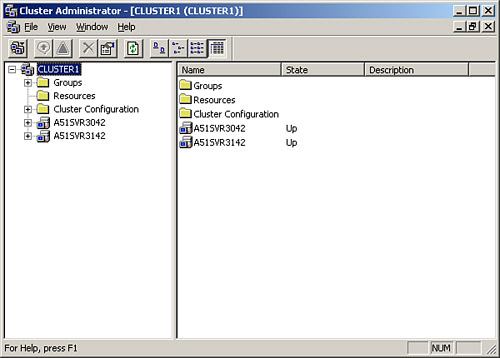
A full discussion on the topic of installing and configuring clustered Exchange solutions would take hundreds of pages much more than we've room for here. If you want to get a very deep look at Exchange clustering, check out the Exchange Server 2003 Deployment Guide and the Exchange Server 2003 Administration Guide, available for download from www.microsoft.com/technet/prodtechnol/exchange/exchange2003/proddocs/library/default.asp. Monitoring Exchange Clusters After you've gotten your Exchange cluster solution installed and in place, you'll no doubt want to do some cluster node performance monitoring to ensure that problems are detected early so service interruptions are avoided. When implementing the recommended active/passive cluster, you need not monitor any special items. For this type of cluster, you should monitor the normal Windows and Exchange items that you would otherwise monitor on a nonclustered Exchange server. We discuss Exchange server performance monitoring in Chapter 8, "Managing, Monitoring, and Troubleshooting Exchange Server Performance." If, however, you have implemented an active/active cluster, you have two additional items to which you should pay special attention. If a single node of an active/active cluster exhibits either of these conditions for a period of time greater than 10 minutes, you should consider moving users (mailboxes) off of that server: The number of concurrent users accessing the server (accessing their mailboxes) exceeds 1,900. The CPU load due to users exceeds 40%.
Troubleshooting Exchange Clusters Clusters, by their nature, are designed to operate such that the desired resources are always available. Chances are, you might not know there is a problem with your cluster or one of its nodes until failover occurs. In that event, your first location for information pertinent to the failover event is the Event Viewer. You will likely find event entries written into one or more of the logs that will give you an indication of what is going wrong, or has gone wrong, with the cluster. |