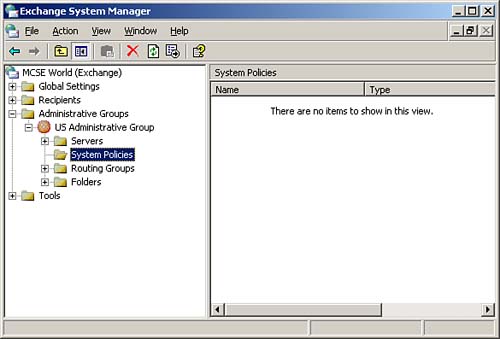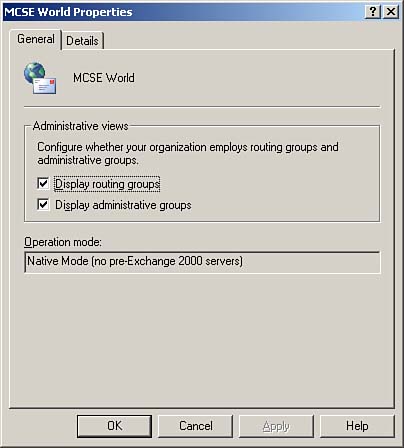Introduction to Exchange Policies
| < Day Day Up > |
| The term Exchange policy is often confused with Group Policy, which is incorrect even though you could argue that they perform similar functions. An Exchange policy is a group of configuration settings that can be applied to multiple Exchange objects of the same type, such as servers, recipients, or mailboxes. Just as you use Group Policy within Active Directory to streamline administration of the network and make yourself a more efficient Windows administrator, you can use Exchange policies in your Exchange organization to simplify administration. Instead of manually configuring a common configuration on multiple servers or mailbox stores, you can opt to use an Exchange policy and apply it to the desired Exchange objects. When your needs change, you can simply edit the Exchange policy and have the changes made to all objects to which it has been applied. There are two types of Exchange policies: system policies and recipient policies. We briefly examine each type of Exchange policy before moving on to a discussion on the configuration and management of policies for your Exchange organization. System PoliciesExchange system policies are used to perform configuration on Exchange servers and to store objects. System policies are created and located in the System Policies container, as shown in Figure 5.10. Figure 5.10. All system policies are located in a System Policies container.
If the System Policies container does not exist under your administrative group, you can create it by right-clicking on the Administrative Group node and selecting New, System Policy Container from the context menu. If you do not currently have administrative groups displayed, you can do so by right-clicking on the organization node and selecting Properties from the context menu to open the organization Properties dialog box shown in Figure 5.11. Figure 5.11. You should enable the display of administrative and routing groups.
You can create three different types of system policies, one for each Exchange object type to which they can be applied: mailbox store policies, public folder store policies, and server policies. We briefly introduce each type of system policy in the following sections. Mailbox Store PoliciesAs their name implies, mailbox store policies are used to quickly and efficiently configure the settings on one or more mailbox store objects. As we saw previously in Chapter 4, "Managing Exchange Recipient Objects," you can configure mailbox store limits that define how much hard drive space a user's mailbox is allowed to use. In that discussion, we looked at how you would configure these limits on a mailbox-by-mailbox basis by using a mailbox store policy, you can easily apply uniform settings to all mailboxes in the mailbox stores to which the mailbox store policy is applied. Typical items configured by a mailbox store policy include storage limits, maintenance intervals, and indexing intervals. You can create mailbox store policies to control the settings on the following mailbox store Properties dialog box property pages: General, Database, Limits, and Full-Text Indexing. We briefly examine each of the configuration settings available on each tab. The General TabYou can configure the following mailbox store properties on the General tab:
The Database TabYou can configure the following mailbox store properties on the Database tab:
You cannot modify the following options on the Database tab because they can only be modified directly on a mailbox store: Exchange Database, Exchange Streaming Database, Do Not Mount This Store at Start-up, and This Database Can Be Overwritten by a Restore. The Limits TabThe Limits tab presents the options that administrators most often want to configure by using a system policy. These are the items that determine how much disk space users can use as well as how to handle deleted items. You can configure the following mailbox store properties on the Limits tab:
The Full-Text Indexing TabFull-text indexing creates full-text indexes of mailbox stores to enable faster searches and lookups. You can configure the following mailbox store properties on the Full-Text Indexing tab:
You cannot modify the option to make the index available to clients from the mailbox store policy. This option must be configured directly on a mailbox store and determines whether clients can use the index for fast searches and lookups.
Public Folder Store PoliciesPublic store policies are used to provide the same ease of administration to public folder stores. Although we discuss public folder stores in more detail in Chapter 6, we examine how to configure and implement public folder store policies here. Typical items configured by a public folder store policy include replication intervals, store limits, and maintenance schedules. You can create mailbox store policies to control the settings on the following public folder store Properties dialog box property pages: General, Database, Replication, Limits, and Full-Text Indexing. We briefly examine each of the configuration settings available on each tab. The General TabYou can configure the following public folder store properties on the General tab:
These options are exactly the same as those previously described in the discussion of mailbox store policy options. Note that you cannot configure the Associated public folder tree option using a public folder store policy this needs to be done directly on the public folder store of concern. The Database TabYou can configure the following public folder store properties on the Database tab:
This option is exactly the same as that previously described in the discussion of mailbox store policy options. You cannot modify the following options on the Database tab because they can only be modified directly on a public folder store: Exchange Database, Exchange Streaming Database, Do Not Mount This Store at Start-up, and This Database Can Be Overwritten by a Restore. The Replication TabReplication properties are some of the more commonly configured public folder store properties with which you will work. Public folders can be configured to have replicas on multiple public folder servers, thus enhancing the users' experience by distributing public folders geographically. In addition, replicas provide a backup copy of the original public folder store. You can configure the following public folder store properties on the Replication tab:
The Limits TabThe Limits tab presents the options that administrators most often want to configure by using a system policy. These are the items that determine how much disk space users can use as well as how to handle deleted items. You can configure the following mailbox store properties on the Limits tab:
The Full-Text Indexing TabFull-text indexing creates full-text indexes of public folder stores to enable faster searches and lookups. You can configure the following public folder store properties on the Full-Text Indexing tab:
This option is exactly the same as that previously described in the discussion of mailbox store policy options. You cannot modify the option to make the index available to clients from the public folder store policy. This option must be configured directly on a public folder store and determines whether clients can use the index for fast searches and lookups.
Server PoliciesServer policies can be used to configure multiple server objects uniformly for such items as logging, message tracking, or maintenance. When configuring server policies, you are only able to configure those items that appear on the General tab as follows:
Recipient PoliciesThe second type of Exchange policy is the recipient policy. Recipient policies are applied to Exchange recipient objects to configure items such as how email addresses are configured or to configure retention settings for recipients. Recipient policies are created and located in the Recipient Policies container, as shown in Figure 5.12. Figure 5.12. All recipient policies are located in the Recipient Policies container.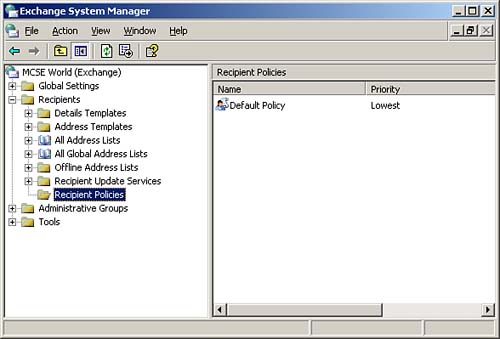 You can create recipient policies to configure two different types of recipient properties: Email Addresses policies and Mailbox Manager Settings policies. We briefly examine each of the configuration settings available for each type of recipient policy. Email Addresses (Policy)The Email Addresses (Policy) option of recipient policies is often used to configure Exchange recipients to be able to receive email sent to SMTP addresses other than the default SMTP address created during the Exchange installation. As an example, suppose that MCSE World has an existing internal Exchange implementation currently in place with all users having email addresses in the corp.mcseworld.com domain. If another company were to buy out MCSE World, Area 51 Partners for example, you would want users to be able to receive email sent to their alias in either domain. To this end, you would add the area51partners.com SMTP address domain to a recipient policy and apply it to your users. In this case, you would define the Area 51 Partners SMTP address as the primary address and the MCSE World SMTP address as the secondary address. After enough time has passed, you could remove this recipient policy and have all users receive mail using the area51partners.com SMTP email address. We explore the nuances of the Email Addresses (Policy) option later in this chapter in the "Managing Recipient Policies" section. Mailbox Manager Settings (Policy)The Mailbox Manager Settings (Policy) option of recipient policies allows you to configure what the Exchange mailbox manager is to do automatically to items in the selected folders once these items have exceeded age or size limit. If that sounded complicated, don't worry it's not really complicated at all. Basically, the mailbox manager must perform some preconfigured actions to items in the selected folders that are too old or too large. The default settings are to generate a report for those mailboxes that have items older than 30 days or items larger than 1024KB. By configuring the options available here, you can change which folders are monitored, how many days are allowed to pass, how large items are allowed to be, and what action is to be performed. You have the following options available to you in this area:
|
| < Day Day Up > |
EAN: 2147483647
Pages: 171