Hack 69 Sponge Out Red Eye
| < Day Day Up > |
| What works better than Visine for getting the red out? Photoshop's desaturating sponge is fast and effective, and it doesn't sting . The ancients knew that red eye was caused from drinking too much Barolo, a wine so red it colored your teeth purple. We moderns like to think it has to do with dilated pupils looking directly at a camera whose flash is too close to the lens. Of all the goodies Photoshop provides, it doesn't have one of those nifty automatic red-eye-removal tools, or at least there isn't one called out on the floating Tools palette. Instead, Photoshop gives you a more powerful tool: the desaturating sponge. This hack will show you how to use it. 6.9.1 Why Desaturate?Red eye is the reflection of the flash off the retina in the back of the eye. Typically, this happens in low-lighting situations, when the pupil is dilated. We want to neutralize the red retina , and let it go back to being the unilluminated body part it really is. That is, we want to lose all the color information, leaving it a dark, gray shadow. But we don't want to lose any of those sparkling little highlights near it. Several generations of the Peale family became portrait painters who were famous for dotting the eyes of their subjects (such as George Washington) with a touch of titanium white, just to get the translucent effect of that catch light. Keep the tradition alive . Don't change the luminance; just change the color. 6.9.2 How to DesaturateIn any version of Photoshop, open the image that features your red-eyed subject. Click on the Sponge tool, and at the top of the contextual menu bar, choose Desaturate, as shown in Figure 6-16. Set the flow to 100% and pick a brush tip that's appropriate for the diameter of your subject's eyes. In the case of this little boy, 13 pixels seemed about right for the tip of the brush. Figure 6-16. Setting up the desaturating sponge in Photoshop Elements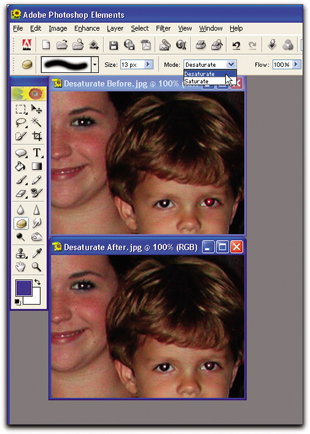
To help make your work a little more accurate in any image-editing software, set the cursor to display as the brush size. That makes it easy to size the brush to the red eye itself. In Photoshop, you can change this setting via the Display & Cursors preference box (Edit Make sure your image is at 100% magnification, and use the desaturating sponge to paint the area that shows the red eye. Like magic, the red will disappear, but the rest of the eye will still look normal. You can see the difference after just a few seconds of work. When you've exorcized the red demon from your subject's eyes, save the image and move on to the next possessed photo. One thing the ancients had right was their appreciation for the simple things in life. This technique is one of them. It's a must-know technique for anyone who shoots flash pictures with a point-and-shoot digicam. Mike Pasini |
| < Day Day Up > |
EAN: 2147483647
Pages: 161

 Preferences
Preferences