Hack 64 Sample Down for Email Attachments
| < Day Day Up > |
| Your high-resolution photos are perfect for printing but not so good for sending to Aunt Betty, who has AOL dial-up. Have mercy on Betty and learn to sample down . We've all been there before: someone in the family gets a brand-new mega-megapixel camera, and the next thing you know, you have a slew of emails with 1 MB attachments. Your only salvation is to hope that Photoshop Elements came bundled with the new camera, so you can explain how to sample down those images for more reasonable email attachments. I'll start with a 3.2-megapixel image shot at the highest resolution and quality settings on the camera. Its compressed file size on my computer is 1.5 MBtoo big for sharing via email but nice for making an 8" 10" print. To sample it down for publishing on the Web or sending via email, open it in Photoshop and choose the Image Size command (Image As shown in Figure 6-4, the dimensions for the picture are 2048 1536 pixels at 72 ppi. That's way too big to share online. Generally speaking, you want to sample down the image to 400 300 or 640 480 for attachments. Figure 6-4. A full-size 3.2-megapixel image, too big for email attachments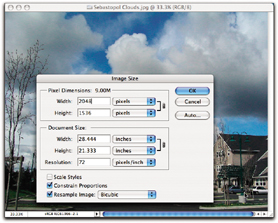 To change these dimensions, make sure the Constrain Proportions and Resample Image boxes are checked and then change the Width dimension to 640, as shown in Figure 6-5. Notice how the Height setting automatically changed to 480? That's because you had the Constrain Proportions box checked. Click OK. Figure 6-5. The resized image, much more portable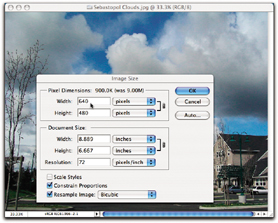 I almost always sharpen an image a little after sampling down; for some reason, it seems to lose a little edge in the process. From the Filter menu, select Sharpen Select File A second dialog box will appear, asking you to set the Image and Format options. I recommend a quality of 8 and Baseline Optimized, respectively, for these settings. Your picture will still have lots of quality but a much more reasonable file size. Click OK. The new 640 480 version of the image is only 155 KB in size. That's quite a reduction from the 1.5 MB size of the original file. Plus, when your adoring audience opens the picture on their computers, it won't take over their entire screen. There you have it: better family relations through sampling down. |
| < Day Day Up > |
EAN: 2147483647
Pages: 161
 Resize
Resize