Hack 99 Rename Photos Automatically in Windows XP
| < Day Day Up > |
| What do you do when you have a whole folder full of vacation photos with weird, camera-generated filenames that don't make sense? This simple Windows XP hack will give them all more meaningful names . Unless you really have a lot of time on your hands, I doubt you want to go through the massive folder that contains your European vacation photos and rename them Europe_1.jpg , Europe_2.jpg , and so on down the line. If you're running Windows XP on your computer, you don't have to do this. Simply apply this hack to quickly apply a meaningful label to every picture in the folder. First, open the folder and select View Right-click on the first photo and select Rename from the drop-down menu, as shown in Figure 8-35. Figure 8-35. Choose Rename from the right-click menu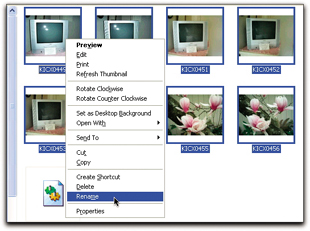 Windows XP will highlight the filename for the first photo, enabling you to give it a descriptive name. After you type in the name, click on the white space outside of the photo and watch as Windows applies the name with a sequential number to each picture in the folder, as shown in Figure 8-36. Figure 8-36. An entire folder of renamed folders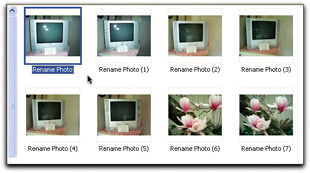 This is a quick way to manage all of those photo filenames that seem to multiply on your computer's hard drive. To learn more tricks for organizing these files, see [Hack #49] . |
| < Day Day Up > |
EAN: 2147483647
Pages: 161
 Thumbnails. Click on the last picture in the folder you want to rename, hold down the Shift key, and click on the first picture; this will select them all.
Thumbnails. Click on the last picture in the folder you want to rename, hold down the Shift key, and click on the first picture; this will select them all.