Hack 90 Fax from Your Digital Camera
| < Day Day Up > |
| When a fax machine isn't handy but your digital camera is, you can still sign and return documents as if by fax magic . Paper isn't going away, though there are days when I wish it would. A great example of such a time is when I receive a document in the mail that requires my signature and an immediate return fax. The signature part isn't usually a problem. But I often don't have a fax machine available. Fortunately, I always have my digital camera, which I can use to solve this problem. Here's the basic procedure:
Once you get the hang of how to do this, your "digital-camera faxes" can actually look better than the output from half of the business fax machines being used today. But there are a few tricks you'll need to use along the way. 8.6.1 Photographing the DocumentYou want an accurate reproduction of the original document. With this technique, you'll be amazed at how good your "fax" will look. Follow this procedure to capture the image:
8.6.2 Processing the Document Now, you've essentially scanned your document. Upload the images to the computer, open them in Photoshop, and choose the best-looking one. You'll first want to rotate the image to make it vertical. Simply choose Image Figure 8-14. Cropping the digital-camera fax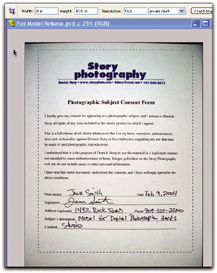 If you have any nasty color casts you want to eliminate, open Hue/Saturation and move the indicator on the Saturation bar all the way to the left, where it reads -100. This essentially removes the appearance of all color from the file. If you need to brighten the image, you can do so by moving the indicator on the Lightness bar to the right. Once you have the appearance the way you want it, choose File Figure 8-15. Saving the document as a PDF file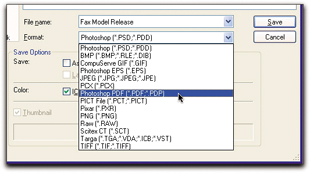 You'll get a second dialog box, called PDF Options. Click the JPEG button and set Quality to 10. This provides you with a sharp-looking document and a small file size. The other option, ZIP, is a tad crisper but at a substantial cost. In my testing, the ZIP files were about 3.5 MB, while the high-quality JPEG files ran only about 750 KB and looked almost as good as the ZIPs. Save the bandwidth and go with the JPEG option.
8.6.3 Final StepsAll you have to do now is attach the file to an email and instruct the recipient to open it. The document will look darn close to the original. Figure 8-16 shows the final document with the signature. I printed it on a regular inkjet printer and compared it to the original. It holds up just fine. Figure 8-16. The final digital-camera fax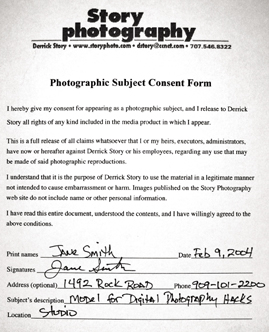 Your digital-camera document is really no different from a regular faxexcept, that is, that it might look better. |
| < Day Day Up > |
EAN: 2147483647
Pages: 161
 Rotate and rotate the picture 90. Next, you'll want to crop it to document size
Rotate and rotate the picture 90. Next, you'll want to crop it to document size 