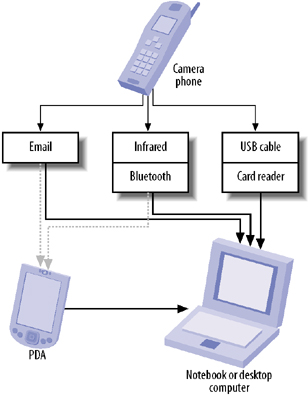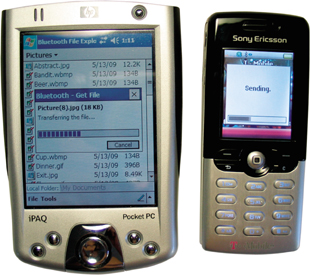|   Your desktop is your camera phone's photo lab. But before you can do any processing, you need to get your pictures into the computer . Most camera phones store digital-photo files in their internal memory. This internal memory is generally limited to two to four megabytes. Some of this memory is reserved by the phone's operating system, and some is used for applications (including games ) you install on the phone. This means that your images share internal storage space with telephone numbers , addresses, calendar events, user -installed applications, and other system information. With my phone, I've found that this configuration has left me with enough space for only about 15 to 20 photo files. This is not an issue, though, on camera phones that support the use of Multi-Media Cards (MMCs) or Secure Digital (SD) cards for additional data storage. 7.3.1 File-Transfer Options At some point, you will want to copy the photo files from the camera phone to your computer or personal digital assistant (PDA) for safekeeping. This section shows five possible ways to achieve this task successfully. Note that most camera phones work with only a subset of these methods . Figure 7-5 illustrates how these file-transfer options work with your phone, PDA, and computer. Figure 7-5. File-transfer options from camera phone to computer and PDA 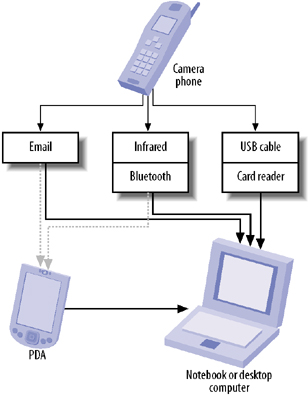
-
- Email photo files to yourself.
-
Check to see whether your mobile-phone service plan includes its own email account. The feature you're looking for might be called something like Multimedia Mail or Multimedia Send on the phone. After you send an email message (containing the JPEG image file) from your phone, the email server will store the message until you retrieve it on your personal computer. You should learn the file sizes of photos created by your camera and any storage limitations your email account might have. Also pay attention to any extra charges that might apply when you use this service. Be sure to test this procedure before you start deleting image files on your camera phone. -
- Use infrared to transfer photo files wirelessly
-
Many camera phones have an infrared transceiver to transfer data to and from another device. Most PDAs and some notebook computers also support the Infrared Data Association (IrDA) standard and can receive files wirelessly from your camera phone. -
- Use Bluetooth to transfer photo files wirelessly
-
Some camera phones support the Bluetooth wireless protocol. Bluetooth has several advantages over infrared. It does not require line-of-sight positioning. With a maximum transfer rate of 720 Kbps, it is generally faster than the common IrDA-SIR speeds of 115.2 Kbps, and it has a greater range (typically 10 meters, compared to IrDA's 2 meters ). Some notebook computers and PDAs have integrated Bluetooth capability. If your PDA, notebook, or desktop computer doesn't, you can purchase Bluetooth cards and USB accessories relatively inexpensively. Configuring Bluetooth differs from device to device (Mac OS X, Linux, Microsoft Windows, various mobile phones, and various PDAs). However, the general procedure is for the desktop computer, notebook computer, or PDA to use its Bluetooth Manager discovery function to identify the phone's Bluetooth services. You should also configure Bluetooth security to prevent Bluejacking and Bluesnarfing (i.e., unauthorized use of your devices via Bluetooth). After configuring Bluetooth, you can copy files from device to device, in either direction, by using the file manager you are already familiar with (Windows Explorer, for example). Figure 7-6 shows a Pocket PC using File Explorer to copy a file from a Sony Ericsson T610 phone via Bluetooth. Figure 7-6. Using Bluetooth to wirelessly copy a file from a phone to a Pocket PC 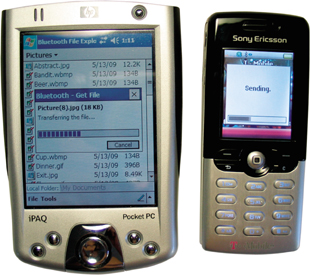
O'Reilly's MacDevCenter provides an excellent article that outlines this process, step by step; see http://www.macdevcenter.com/pub/a/mac/2002/10/18/isync_bluetooth.html. -
- Transfer files via a USB or serial cable
-
Some camera phones can use a USB or serial cable to link to a notebook or desktop computer. This functionality might require the installation of synchronization software provided by the camera phone's manufacturer. -
- Use a storage-card reader
-
A few camera phones provide additional file-storage capability in the form of an MMC or SD card. These are the same kinds of storage cards used by many conventional digital cameras . You can remove these cards from your camera phone and place them in a storage-card reader to copy files quickly. Many PDAs, notebooks , and desktop computers come with integrated storage-card readers. If yours doesn't, you can purchase inexpensive external readers that can be attached by a USB cable. Notebook computer users can purchase a PC card adapter for SD/MMC cards. If your printer is designed for use with digital cameras, it might have its own slot to read SD/MMC storage cards. When an SD/MMC card is inserted into the computer with a PC card adapter, it appears on your desktop as a hard-drive icon, usually titled NONAME . You can double-click the icon to open it and see all the files stored in the memory card. Be Wise with Your Bluetooth Bluetooth is often termed a cable-replacement technology; it replaces those snaking USB and serial cables between your various devices and stands in for wires when they just won't dobetween your cell phone and PC, for instance. But lest you forget that Bluetooth does indeed float through the ether , some devices (particularly first-generation Bluetooth-enabled handsets, such as the Sony Ericsson T610 and T68i, as well as the Ericsson T39, R520, and T68 models) are vulnerable to interference by bystanders. Adept, mischievous types can exploit these vulnerabilities, allowing them to access and alter the data on your phone without your knowledge. Such an attack, called Bluesnarfing , is considered rare, but there's no real way to know. Manufacturers of Bluetooth-enabled handsets are working to plug the holes, but many experts advise you to set your Bluetooth to Hidden or Nondiscoverable mode (though there are still some vulnerabilities), or even turn it off, when you're not using it. Doing so will provide at least a little peace of mind. |
7.3.2 Final Thoughts If you travel light, you will want to seriously consider pairing your camera phone with a PDA that is capable of infrared or Bluetooth wireless file transfer. PDAs can now use storage cards with megabytes of storage space. So, it is possible to store many relatively low-resolution (sub-megapixel) digital photographs on a PDA until you can access your larger-capacity desktop or notebook computer. Todd Ogasawara |