Adding and Deleting Fonts
You can add and delete fonts quite easily in Windows 2000. Sometimes you don't need to do anything to make new fonts available for use other than install an application that supplies them. But sometimes you do need to install them, as described next.
Adding Fonts
OpenType and TrueType fonts are available from other sources, including Microsoft, numerous other vendors, and Web sites. When you acquire an additional font from one of these sources, you need to install it so that Windows knows it's available.
The easiest way to install a new font is to drag it from a Windows Explorer window (a floppy disk folder, for example) and drop it into your Fonts folder. When you do this, Windows automatically updates the registry so that your system recognizes the new font.
Alternatively, you can open the Fonts folder and choose Install New Font from the File menu. You'll be greeted by the Add Fonts dialog box, as shown in Figure 13-4.
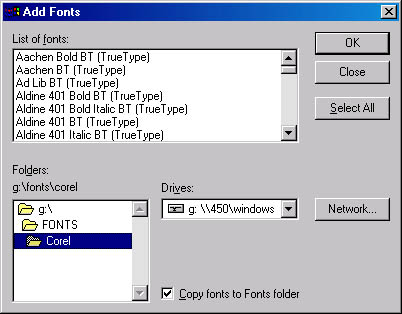
Figure 13-4. The Add Fonts dialog box makes it easy to expand your font library.
Use the Drives section and the Folders section of this dialog box to indicate where the fonts you want to install are currently stored. For example, if your new fonts are on a floppy disk in drive A, select drive A in the Drives list. The names of all fonts available for installation will then appear in the top section of the dialog box. Choose Select All if you want to install the whole lot. To install particular fonts, hold down the Ctrl key while you select the fonts you want.
When you're finished selecting fonts, click OK. In a moment your new fonts will appear in your Fonts folder and will be available for use in your programs.
To Copy or Not to Copy?If you're installing fonts from an offline medium, such as a floppy disk or a Zip disk, be sure to select the Copy Fonts To Fonts Folder check box in the Add Fonts dialog box. Windows then copies your font files into the Fonts folder. If the fonts you're installing are already stored in another folder on your hard disk, Windows duplicates the font files in the Fonts folder.
If you prefer to keep your fonts in other folders, you can do so. Simply clear the Copy Fonts To Fonts Folder check box. In the Fonts folder, Windows will create shortcuts to your font files, and, provided you don't rename or move the files, your fonts will still be available to your programs. You might want to clear the Copy Fonts To Fonts Folder check box if want to keep your PostScript (Type 1) fonts segregated from the rest of your font library (some programs expect to find PostScript fonts in a particular folder).
Deleting Fonts
"Deinstalling" a font is easy: simply remove it from your Fonts folder. You can do that by deleting the font icon or by moving the icon to another folder. If you delete a font icon, Windows stores the font in your Recycle Bin, so you can restore it if you change your mind but only until your Recycle Bin deletes the font permanently.
EAN: 2147483647
Pages: 317