Formatting and Copying Floppy Disks
To format a floppy or other removable disk, right-click the disk's icon in Windows Explorer, and then choose Format from the shortcut menu. Windows displays a dialog box similar to the one shown in Figure 8-18.
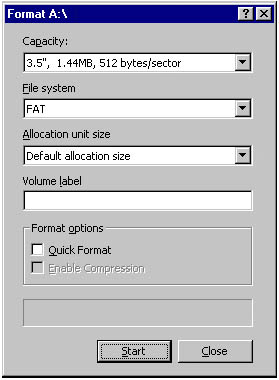
Figure 8-18. To format a floppy disk, right-click its icon and choose Format from the shortcut menu.
The options available in this dialog box depend on the kind of disk you're formatting. For 3.5-inch floppy disks, for example, you can choose between 1.44 MB and 720 KB in the Capacity box, but your only file-system option is FAT.
The Volume Label field is optional.
Leave the Quick Format check box cleared if you want Windows to check your disk for bad sectors as it formats. If you're in a hurry and don't mind foregoing the media check, select this check box. (You can't use this option with disks that have never been formatted.)
To copy a floppy disk, right-click its icon in Windows Explorer and choose Copy Disk from the shortcut menu. Make sure the Copy From and Copy To sections of the dialog box are correctly filled out, and then click Start. When the copy is complete, the dialog box remains on the screen. If you want to copy another disk, insert it and then click Start again.
EAN: 2147483647
Pages: 317