Setting Up for a New Picture
Although you can start a new picture without any planning, taking a few minutes to prepare your "canvas" can save time later. You should consider these items when setting up for a new picture:
- The background color or pattern that will be used for your picture
- The dimensions of the picture
- Whether you want to work in color or black and white
Choosing a Background Color or Pattern
A new Paint document always uses white as its background color. To make the background anything other than white, click your selection in the color palette. Then click the Fill With Color tool and click the canvas.
Establishing the Size and Shape of Your Picture
Just as a word processing document can extend beyond a single screen, the actual size of your picture might be larger or smaller than what you see in Paint's drawing area.
To specify the dimensions of your picture, choose Attributes from the Image menu. You'll see a dialog box like the one shown in Figure 34-3.
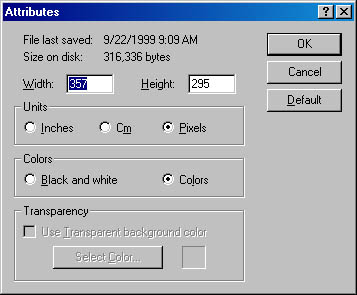
Figure 34-3. The Attributes dialog box sets the size and colors for your picture.
Specify the width and height you want for your picture, in whatever units you find most convenient to work with. You can use inches, centimeters, or pixels. (A pixel is a single dot of information on your display.)
To revert to the default size for your screen's resolution, click the Default button.
NOTE
Paint allows you to change the image size at any time—even after you've begun painting. However, if you reduce the picture size so that part of the image gets cropped, that part of the image won't be restored if you later enlarge the picture. (You can recover it by using the Undo command. See "Making Quick Fixes with Undo and Repeat.")
Choosing Color or Black and White
The Attributes dialog box is also the place where you decide whether your image will be in black and white or color.
When making this choice, you should consider the medium in which you're most likely to generate your new image. Color is unquestionably more interesting to work with than black and white, but if you're going to print your image on a black-and-white printer, you'll get better control of the final product by working in black and white.
NOTE
You can change the setting of the Colors section of the Attributes dialog box at any time—even after you've begun painting. If you switch from Colors to Black And White, all colors in your image change to black or white. Be sure this is what you want before you proceed, for the Undo command does not restore colors that have been converted this way.
EAN: 2147483647
Pages: 317