Displaying Optional Start Menu Items
[Previous] [Next]
![]()
The Start menu can display two additional submenus and one additional command that are initially turned off to create a simpler and more compact menu. Use the following check boxes in the Start Menu Settings box to display or hide each of these items. (See Figure 3-8.)
SEE ALSO
For information about using Favorites in Internet Explorer, see "Keeping Track of Your Favorite Pages."
- Display Favorites. Adds a submenu that presents the contents of a folder called Favorites, which is stored as part of your user profile. In addition to Internet shortcuts, you can store documents and other shortcuts in the Favorites folder, which makes it easy to return to those items. Contents of the Favorites folder are also available in Windows Explorer and Internet Explorer (on the Favorites menu and in the Favorites bar), so if you prefer to return to Favorites from those venues, you might not want the additional clutter on the Start menu.
- Display Administrative Tools. Adds a submenu within the Programs menu that contains items for monitoring and controlling your computer. If you choose not to include this submenu on your Start menu, you can still reach these items by opening Administrative Tools in Control Panel.
- Display Logoff. Adds a command (Log Off username) immediately above the Shut Down command. This doesn't save any clicks or keystrokes; whether you log off with the Log Off command or the Shut Down command, you must still confirm your intention with a click in the next dialog box that appears.
Perhaps the greatest value in adding this command to your Start menu is that you can see at a glance which user is logged on—which might be useful if you log on using different user accounts at different times.
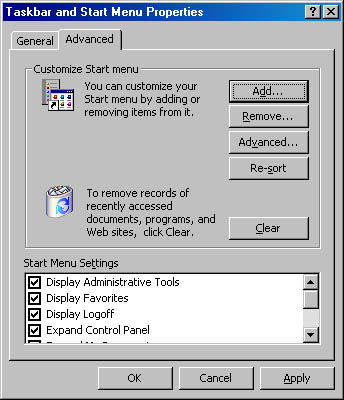
Figure 3-8. The Start Menu Settings box contains check boxes for a variety of options that are new to Windows 2000.
Running Microsoft Windows 2000 Professional
ISBN: 1572318384
EAN: 2147483647
EAN: 2147483647
Year: 2000
Pages: 317
Pages: 317
Authors: Carl Siechert, Craig Stinson
- ERP Systems Impact on Organizations
- Challenging the Unpredictable: Changeable Order Management Systems
- Enterprise Application Integration: New Solutions for a Solved Problem or a Challenging Research Field?
- Distributed Data Warehouse for Geo-spatial Services
- Data Mining for Business Process Reengineering