Displaying a Power Status Indicator
Windows 2000 can display a power status icon in the status area of your taskbar. On battery-powered computers that are either ACPI- compliant or have APM enabled, the icon indicates whether the computer is running on AC or battery power. On systems without battery power, the icon's only value is that it provides an easy way to get back to the Power Options Properties dialog box.
To display the power status indicator:
- Open the Start menu and choose Settings, Control Panel, Power Options.
- Click the Advanced tab.
- Select the Always Show Icon On The Taskbar check box.
When your computer is running on battery power, the icon looks like a battery and shows you approximately how much power remains. When you have nearly 100 percent of your battery power left, the battery icon looks full. When you're nearly out of juice, it looks empty. The rest of the time, it appears about half full.
To get a more exact reading of your battery status, hover your mouse over the icon. Or double-click the icon to display the Power Meter dialog box, shown in Figure 26-5.
If you choose not to display the taskbar power icon, you can still display the Power Meter dialog box:
- Open the Start menu and choose Settings, Control Panel, Power Options.
- Click the Power Meter tab.
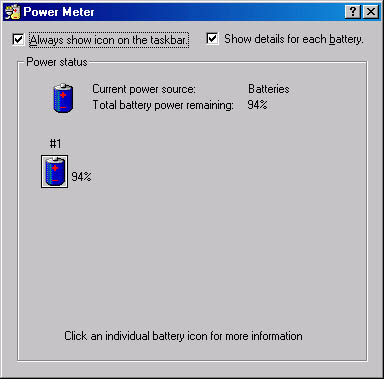
Figure 26-5. Double-click the taskbar power icon to display the Power Meter dialog box.
When you're not running on battery power, the taskbar icon looks like an electrical plug. If you're running on AC and recharging your battery, the icon looks like a plug with a lightning bolt running through it.
EAN: 2147483647
Pages: 317