Adjusting Resource Assignments for a Non-Plug and Play Device
To work properly, devices must avoid conflicts over the assignment of IRQ lines, DMA channels, I/O ports, and memory addresses. The operating system manages resource assignments for Plug and Play devices automatically, but it can't do this for non-Plug and Play devices. Provided you are logged on with administrator privileges, you can use Device Manager to reassign resources used by non-Plug and Play devices.
NOTE
Changing a resource assignment in Device Manager only tells the operating system which resources the device is using. To make the device use a different resource, you might need to physically adjust the device itself—for example, by changing a switch or jumper position on the device. Consult your device's documentation for instructions.
Before you consider changing a resource assignment, you might want to make sure that a resource conflict actually exists. You can do that as follows:
- Double-click the Device Manager entry for the device in question.
- Click the Resources tab.
The Resources tab's Conflicting Device List shows the names of any devices with which the selected device is in conflict.
To help you decide how to resolve a conflict, Device Manager can show you which resources are currently in use by which devices. To see this view of Device Manager, open Device Manager's View menu and choose Resources By Type. Figure 25-5 shows the Resources By Type view.
NOTE
In the case of IRQ lines, the PCI bus (and some PCI cards that plug into it) is capable of sharing an IRQ line among more than one device, as in IRQ 9 and 11 in Figure 25-5, where two devices share each line. In these cases, before you assume a conflict exists between the devices, examine each device's properties to see whether the devices are indicated as working properly or as having a conflict. The lack of an exclamation icon in the Device Manager list is your first indication that these devices might be able to share their IRQ lines.
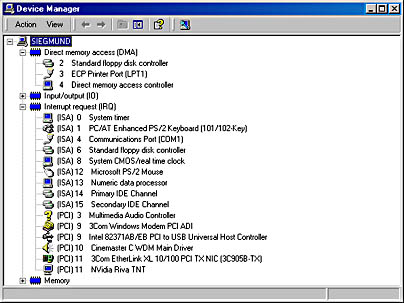
Figure 25-5. Device Manager's Resource By Type view can help you determine which resources are available for a non-Plug and Play device.
To change a resource assignment for a device:
- Double-click the Device Manager entry for the device.
- Click the Resources tab.
- Clear the Use Automatic Settings check box.
- In the Resource Settings area of the dialog box, select the resource you want to change.
- Click the Change Setting button.
- Select a new value for the resource.
WARNING
Do not change resource settings unless you thoroughly understand the hardware you're working with. Changing settings improperly can cause your computer to malfunction or become inoperable.
EAN: 2147483647
Pages: 317
- Chapter I e-Search: A Conceptual Framework of Online Consumer Behavior
- Chapter II Information Search on the Internet: A Causal Model
- Chapter VII Objective and Perceived Complexity and Their Impacts on Internet Communication
- Chapter XIII Shopping Agent Web Sites: A Comparative Shopping Environment
- Chapter XVI Turning Web Surfers into Loyal Customers: Cognitive Lock-In Through Interface Design and Web Site Usability