Troubleshooting a Device That Isn t Working Properly
If a device isn't working properly, the General tab of the device's properties dialog box will provide at least a rudimentary explanation of the problem. For example, if a driver required by a device isn't installed, you might see something like the display shown in Figure 25-3.
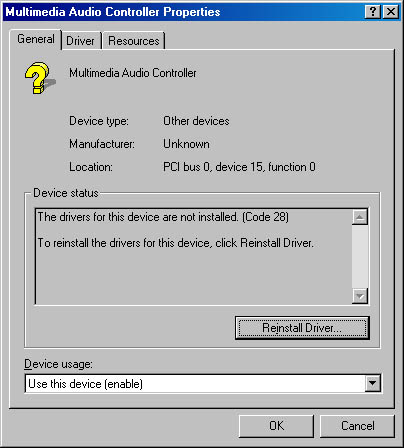
Figure 25-3. If a device isn't functioning properly, the General tab provides a cursory explanation and a potentially useful command button.
Along with the problem description, the General tab for a nonfunctioning device includes a command button that might help you solve the problem. In the case of a missing device driver, for example, a button labeled Reinstall Driver appears; clicking it summons the Upgrade Device Driver Wizard. This wizard, described later in this chapter (see "Updating a Driver") lets you search various places for a newer driver for your device.
If the problem is not a missing device driver, you'll probably see a button labeled Troubleshooter. (As Figure 25-2 shows, this button also appears with devices that are functioning properly—just in case you don't agree with the Windows 2000 assessment of the device's status.) Clicking this button takes you to a Help file, which might provide enlightenment. Some of the troubleshooting help files offer a diagnosis directly. (In the case of the PS/2 Mouse entry shown in Figure 25-1, for example, the Help file suggests that the device might no longer be attached to the system.) In other cases, the Help text steps you through one or more screens providing additional details about the problem—and then offers a diagnosis.
EAN: 2147483647
Pages: 317