Installing and Configuring a Modem
To install, configure, or test a modem, launch Phone And Modem Options in Control Panel. Normally, if you install a modem that conforms to the Plug and Play standard, you don't need to use the Phone And Modems Options dialog box for installation purposes. (If you do need to, click Add on the Modems tab in the Phone And Modems Options dialog box, which launches a branch of the Add/Remove Hardware Wizard that's devoted to setting up a new modem. Simply follow its prompts.)
NOTE
You must be logged on as a member of the Administrators group to install the driver files for a modem.
But you might want to use Phone And Modem Options to change a modem's settings or ensure that the modem is working properly. For example, you might decide that you don't need to hear the modem's speaker every time it dials, or that you'd rather hear it at a lower volume. You can make these and other adjustments via the modem's properties dialog box. On the Modems tab of the Phone And Modem Options dialog box, select the modem and click Properties. See Figure 24-11.
To make sure your modem is connected and functioning properly, you can click the Diagnostics tab. Click the Query Modem button. Windows will commune with your modem and return a table showing the state of each of your modem's registers, along with other potentially useful information.
You use the Dialing Rules tab in the Phone And Modems Options dialog box to set up dialing parameters—whether to dial an area code, calling card information, and so on—for each of your dialing locations. For example, if you take your portable computer with you while traveling in New York, Denver, and Monte Carlo, you can set up dialing parameters for each locale to ensure that your modem dials the appropriate access and area codes when you're dialing in for your e-mail or holding a NetMeeting conference.
SEE ALSO
For information about dialing rules, see "Setting Up Dialing Locations."
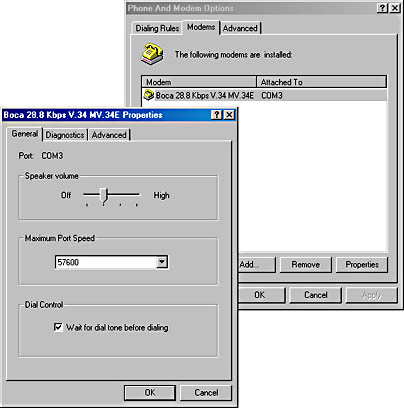
Figure 24-11. Select a modem and click Properties to configure a modem.
EAN: 2147483647
Pages: 317