Making a Conference Call
You can use Phone Dialer to participate in conference calls—calls with more than two participants. As with other calls, conference calls in Phone Dialer can include video if one or more participants have cameras. (People without cameras can participate in any case, but only those with cameras can be seen.)
You can join a conference call that has been set up by someone else, or you can manage a conference.
Joining a Conference
To join a conference:
- In the left pane, expand the directory tree to display the name of the directory server that's hosting the conference, and then click Conferences.
- Select the conference name, and then click the Join button (or choose Join Conference from the Phone menu).
In the right pane, Phone Dialer displays a list of conferences on the selected server. Only the conferences that you have permission to join are displayed.
Phone Dialer switches to the Conference Room display, as shown in Figure 22-3.
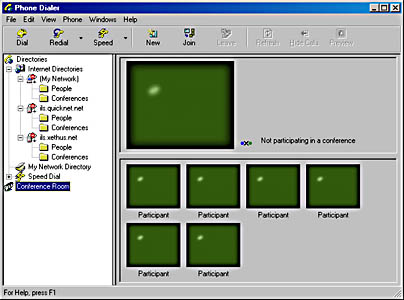
Figure 22-3. When members join the conference, the Conference Room will show each video stream simultaneously.
Working in the Conference Room
You can control your view of the Conference Room in the following ways:
- To select which picture goes in the large pane at the top, double-click one of the pictures below.
- To enlarge all the pictures in the bottom pane to 100 percent (the default size of the picture at the top), open the View menu and choose Full Size Conference Video.
- To enlarge the picture in the top pane, right-click it, point to Selected Video Scale, and choose an enlargement percentage.
- To change the maximum number of video screens displayed, open the Edit menu and choose Options. Click the Audio/Video tab and select Internet Conferences in the Line box. Then specify a number in the Maximum Video Windows box.
Managing a Conference Call
To set up and manage a conference call, you need to be logged on to a domain that has a conference server, and the server administrator must grant you permission to set up conference calls. If your computer is part of a Windows 2000 Server network, your network administrator can set up a local conference server, or you can use a public Internet directory.
To set up a conference call:
- Open the Phone menu and choose New Conference, or click the New button on the toolbar.
- Type a name and a description for your conference.
- In the Conference Time boxes, set the starting and ending time for the conference.
- To specify who can join and manage your conference, click the Permissions tab.
The Conference Properties dialog box opens.
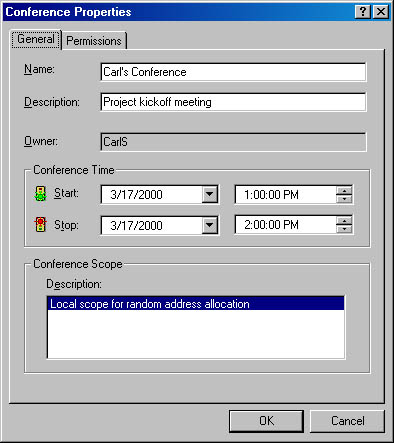

By default, the person who schedules the conference has permission to join, modify, and delete the conference, and Everyone (that is, everyone who is authorized to log on to the server that hosts the conference) has permission to join. Click Add to add other users or groups. Then select each user or group and set their permissions.
To modify or delete your conference once you've scheduled it, select it in the Conferences folder of the hosting directory, open the File menu, and choose Properties.
NOTE
Phone Dialer doesn't notify the attendees when you set up a conference. To let them know about it, send an e-mail message.
EAN: 2147483647
Pages: 317