Sharing a Program
To share a program with other participants in your call, open the program you want to share. Then click the Share Program button at the bottom of the NetMeeting main window. (You can also choose Sharing from the Tools menu, or press Ctrl+S.) From the list of running programs that appears (see Figure 21-12), select the one you want to share and click Share.
To enable others to work in the shared program, click the Allow Control button in the Sharing dialog box. To allow others to take control without your permission, select the Automatically Accept Requests For Control check box.
NOTE
When a program is shared amongst users with different screen resolutions, NetMeeting uses the highest available resolution. Users of lower-resolution displays might need to scroll to see the entire program.
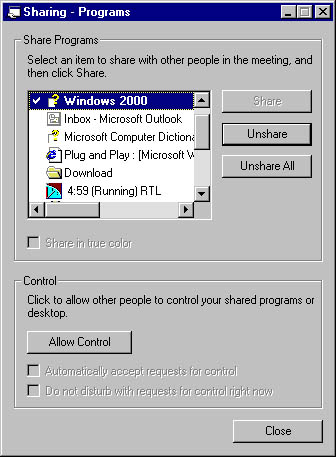
Figure 21-12. You can share any of your running programs so that others can see them—or even control them.
When you collaborate on a program, only one user at a time can control the program. Other users see the controlling user's mouse pointer, with the user's initials displayed beside it. When done with control, a user can use two commands on the Control menu to transfer control: Release Control transfers control back to the person sharing the program; Forward Control transfers control to another user. The person sharing the program can take control of the program away from the controlling user at any time by pressing Esc.
NOTE
If you share any Windows Explorer window, all the Windows Explorer windows you have open are shared. And once you have shared Windows Explorer, any program you start is also shared.
EAN: 2147483647
Pages: 317