Faxing a Document
To fax a document from an application:
- Choose the application's Print command and specify a fax driver as your output device.
- Click Next to get past the welcome page and arrive at the Recipient And Dialing Information page. (See Figure 20-8)
- Use the first three lines of this page to supply the name, fax number, and country of a recipient. Then click Add. Alternatively, click Address Book and choose one or more addressees there.
- Unless you have a reason not to use the Windows 2000 dialing rules (which govern the way the system dials numbers in different area codes), be sure to select the Use Dialing Rules check box and choose a location from the associated list. If you need to create a new location or change the dialing rules associated with an existing location, click Dialing Rules.
The Send Fax Wizard appears.
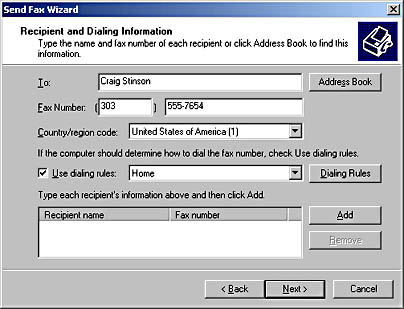
Figure 20-8. You can type an addressee name and number or select one from the Address Book.
If you click Address Book, you'll see a window listing all the contacts in the current Address Book identity. To choose an addressee, select a name in this list, and then click the To button. You can repeat this process for as many addressees as you like. When you have finished, click OK to return to the Send Fax Wizard.
SEE ALSO
For information about dialing rules, see "Setting Up Dialing Locations."
- Click Next in the wizard to go to Adding A Cover Page. (See Figure 20-9.)
- If you want to use a cover page, select the check box and use the Cover Page Template box to choose from the available cover pages.
- Click Next to go to the Scheduling Transmission page, shown in Figure 20-10.
- Tell the wizard when you want to begin sending your fax. If you specify discount hours, the system uses the discount hour setting in your fax driver's properties dialog box.
- Add a billing code if you want. The code you enter overrides the code specified in your fax driver's properties dialog box. If you leave the field blank, the properties dialog box setting (if any) is used.
- Click next to review your specifications. If everything looks right, click Finish.
The fax driver replaces fields in the cover page template with the corresponding information you entered about yourself on the User Information tab of the device's properties dialog box and the addressee information you entered in step 3. You can use the text boxes on the wizard's page to add a subject line and a note to your cover page.
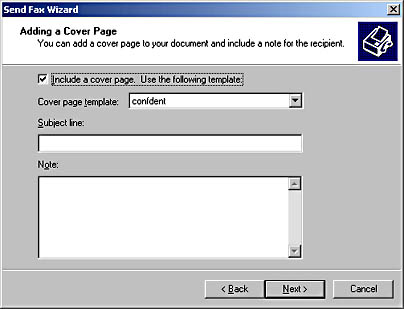
Figure 20-9. The wizard lets you select a cover page.
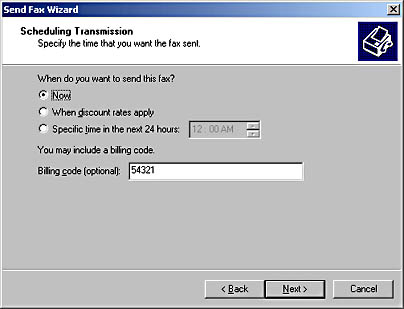
Figure 20-10. You can send your fax now, during discount hours, or at any specified time during the next 24 hours.
NOTE
Address Book groups cannot be used as fax addressees. As a workaround for this limitation you can create an Address Book identity that duplicates the contents of a group. For example, if you have a group named Members, create an identity named Board and copy the members of your Members group into your Board identity. When you go to Address Book to select fax addressees, switch to the Board identity and select all members.
EAN: 2147483647
Pages: 317