Downloading Files from the Internet
On some Web sites, files are available for you to download to your computer. These files are usually shown in Internet Explorer as links. To download a file, click the link that represents the file. You will then see a dialog box like the one shown in Figure 18-13.
CAUTION
Unless you re sure of a file s provenance, you should save it to disk, close other programs you have open, and scan the file for viruses before you launch it.
If the file you're downloading is a sound file or video clip that you want to play, a program that you want to run, or a document that you want to display immediately in a word processor or other program, select the first option (depending on the type of file, either Open This File . . . or Run This Program . . .). Otherwise, select Save This File (or Program) To Disk.
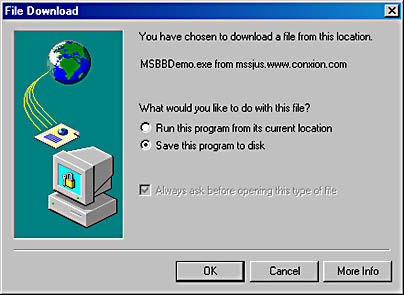
Figure 18-13. When you download a file, Internet Explorer lets you launch the file immediately or save it to disk.
If you select the first option, Windows renders the data, just as it would if you launched an entry in a Windows Explorer window. If you select the save option, Internet Explorer presents a Save As dialog box before it begins downloading the data.
NOTE
If you select the open or run option, the only copy that Internet Explorer saves on your computer is in the Temporary Internet Files folder. As its name suggests, files in this folder soon disappear as they're replaced by others—so if you want a copy of the file to use in the future, select the save option.
Trusting Software Publishers
When you download a program or ActiveX control from a software publisher, you might see a security warning similar to the one shown in Figure 18-14. You can click Yes to go ahead with the download, No to cancel it, or More Info to read more about this publisher. If you find this kind of warning inconvenient and you trust that this publisher would never send you damaged goods, you can select the Always Trust check box at the bottom of the screen. This action adds the publisher's name to a list of trusted publishers.
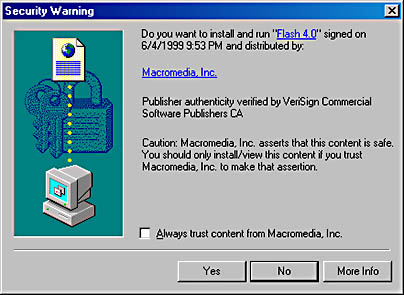
Figure 18-14. A dialog box like this appears whenever a publisher that is not on your "trusted" list tries to send an object that has a security certificate.
To view the list of trusted publishers:
- Choose Internet Options from the Tools menu.
- Click the Content tab.
- Click the Publishers button.
To revoke your trust in a publisher, select that publisher's name from the list and click the Remove button.
EAN: 2147483647
Pages: 317