Finding People
Address Book lets you find people in your local address book, in your organization's Active Directory if you're part of a Windows 2000 domain, and worldwide on the Internet.
Finding People Listed in Your Address Book
Address Book always displays the names of all contacts in the current folder. If you know that the contact you're looking for is in that folder, you can go straight to that contact by typing the first part of his or her name in the box directly above the window. If your contact isn't in the current folder (or you're not sure), follow these steps:
- Click Find People on the toolbar.
- In the Look In list of the Find People dialog box (see Figure 17-8), choose Address Book.
- Fill out one or more of the remaining fields, and then click Find Now.
The records that meet your search criteria appear below the search fields.
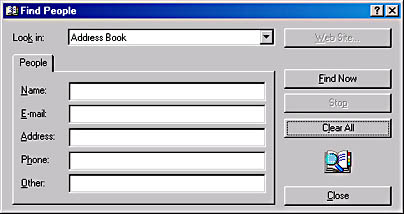
Figure 17-8. With the Find People command, you can search your address book by name and other fields.
TIP
To search for people without first opening Address Book, open the Start menu and choose Search, For People.
Note the following points about searching your address book:
- If you specify more than one criterion, the Find People command displays only those records that match all criteria.
- The Find People command displays all records that include your criteria. For example, specifying 303 on the Phone line gets you all records with phone numbers in area code 303, as well as all other records with phone numbers that include the sequence 303.
- The Other line causes the Find People command to search only the Job Title and Notes fields. It won't locate records by the names of spouses or children, for example.
Finding People in Your Organization
If you work in a Windows 2000 domain that uses Active Directory, you can use the Find People command to locate people in your organization, whether or not they're in your address book. To use Active Directory to find someone in your organization:
- Click Find People on the toolbar.
- Choose Active Directory in the Look In list.
- Specify a name or e-mail address on the People tab. Or click the Advanced tab and specify one or more criteria.
On the Advanced tab, you can use the first box to choose between Name, First Name, Last Name, E-Mail, and Organization. The second list offers Contains, Is, Starts With, Ends With, and Sounds Like. Then type a value into the third box. For example, to find all the Jacobsons and Jacobsens in your organization, you could specify Last Name, Sounds Like, and Jacobsen. After you specify a criterion, click the Add button. You can specify as many criteria as you like; the Find People command will return the records that match all the criteria.
Finding People on the Internet
You can use the Find People command to look for entries in any installed LDAP directory. Address Book comes with a number of Internet LDAP directories preinstalled. To look for someone on the Internet, choose one of the available directory services in the Look In list. In the remainder of the dialog box, specify a name or an e-mail address (or both), and then click Find Now. The Find People command activates your Internet connection if appropriate and passes your search specification to the selected directory. In a moment or two, you might be rewarded with some information about the person you seek. If the service doesn't return anything useful, you can choose a different service and try again.
It's likely that the directory you choose will turn up more than one match for your search criteria. If that happens, you might not be sure which person—if any—is the one you want. To learn more about a person whose name appears in the results section of the Find People dialog box, select that person's name and click the Properties button. You might want to do this even if only one name is returned, just to make sure you don't try to reestablish contact with someone who's never heard of you.
EAN: 2147483647
Pages: 317