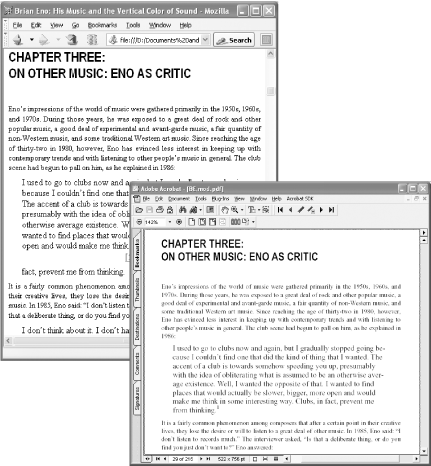A dialog will open , warning you that this format doesn't contain Word's special tags. Confirm that this is acceptable by clicking Yes.
The side effect of this Save As . . . operation is that you are no longer editing the source document in Word. Instead, you are editing the filtered HTML document you just created. Close this document, because you should make edits only to the source.
Customize HTML output options by selecting Tools  Options . . .
Options . . .  General
General  W eb Options . . . . For example, you can enable old-fashioned HTML 3.2 text styling by disabling Rely on CSS for Font Formatting.
W eb Options . . . . For example, you can enable old-fashioned HTML 3.2 text styling by disabling Rely on CSS for Font Formatting.
4.5.2 Create an HTML Edition from Microsoft Word 2000
Word 2000 does not have a built-in Save As Filtered Web Page option. You must download and install the Office 2000 HTML Filter 2.0 component from Microsoft:
- http://www.microsoft.com/downloads/details.aspx?FamilyID=209ADBEE-3FBD-482C-83B0-96FB79B74DED
This adds an Export to Compact HTML feature to Word 2000. It also includes a standalone program for filtering Word's special tags out of existing HTML.
From Word, select File  Export To
Export To  Compact HTML . . . . After you create the HTML, your source document remains open in Word (unlike using Save As . . . in Word 2002, as noted earlier).
Compact HTML . . . . After you create the HTML, your source document remains open in Word (unlike using Save As . . . in Word 2002, as noted earlier).
Customize HTML output options by selecting Tools  Options . . .
Options . . .  General
General  Web Options . . . . For example, you can enable HTML 3.2 text styling by unchecking the Rely on CSS for Font Formatting checkbox.
Web Options . . . . For example, you can enable HTML 3.2 text styling by unchecking the Rely on CSS for Font Formatting checkbox.
4.5.3 Create an HTML Edition from Microsoft Word:Mac v.X
Word:Mac does not have a built-in Save As Filtered Web Page option, but it does include a Save Only Display Information option under File  Save As Web Page that accomplishes a similar result. The Web Options button on that dialog also enables you to choose how some aspects of web page creation are handled.
Save As Web Page that accomplishes a similar result. The Web Options button on that dialog also enables you to choose how some aspects of web page creation are handled.
4.5.4 Convert Word Documents to HTML with wvWare
wvWare can convert Microsoft Word documents to several formats, including HTML. It is a command-line tool developed on Linux that has been ported to Windows. It is free software and can be found at http://wvware. sourceforge .net.
4.5.5 Create an HTML Edition from StarOffice and OpenOffice
Like Word 2002, StarOffice enables you to Save As . . . HTML, but it then replaces the currently open source document with the new HTML document. Close this new document because you should edit only the source.
Customize HTML output options from Tools  Options . . .
Options . . .  Load/Save, especially the HTML Compatibility section. I like to set the HTML Compatibility Export to HTML 3.2 when creating material for handheld reading.
Load/Save, especially the HTML Compatibility section. I like to set the HTML Compatibility Export to HTML 3.2 when creating material for handheld reading.