Getting the Most Out of Gestures
|
|
In various chapters in this book, I mention a few input gestures — for example, the gesture that opens the Input Panel in Chapter 4, and the Scratch-out gesture that erases handwriting in Journal in Chapter 7. However, several other gestures come in handy when you’re editing documents using the Input Panel.
Say you’re working on a document in Word. You want to perform keyboard actions such as adding a space or emulating the Enter, Backspace, or Tab key functions. Use the gestures shown in Figure 13-8 for these functions; they’re quicker than using the Quick Keypad.
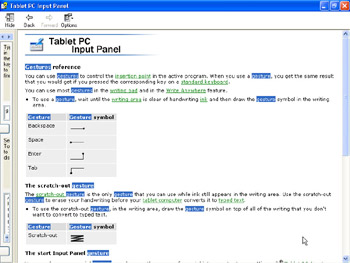
Figure 13-8: Using gestures to activate functions.
Tip When you draw a gesture, draw it quickly and make the stroke long. Other-wise your action can be interpreted as a dash or hyphen. Using gestures may take a little getting used to, but once you’ve got the gesture perfected, it can be very convenient.
You can also use the Scratch-out gesture in the Input Panel Writing Pad, as well as with Write Anywhere activated.
Here you can scratch out single or multiple inkstrokes; but you have to be quick and scratch out before the ink gets sent to the document. Figure 13-9 shows scratched-out inkstrokes.
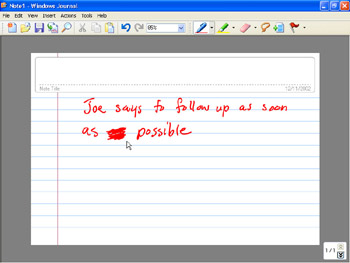
Figure 13-9: You must scratch out before the ink is sent to the document.
High-tech-looking, isn’t it? Well, no. But it is incredibly intuitive.
|
|
EAN: 2147483647
Pages: 139