Making Presentations Using Windows Journal
|
|
Making Presentations Using Windows Journal
You’ve got an outline of the key points for the upcoming sales conference. You want to present it to your team and brainstorm some refinements. Why not use Windows Journal to make your presentation?
Use Journal to make presentations? When you have PowerPoint at your fingertips? You can’t be serious, you say!
Well, yes, I am, actually. Sometimes Journal’s more sophisticated ink tools make an on-the-fly or interactive presentation easier. For example, you can quickly display a blank page to enter new input — or mark up your existing content with audience comments or feedback — sort of like a very expensive flip chart.
Tip And here’s an item from the Way Cool Features Department: You can actually import a PowerPoint slide or presentation into Journal, and then use your Tablet PC pen and Journal’s Pen and Highlighter tools to mark it up or make modifications.
Remember In PowerPoint, you have to insert an Ink Drawing and Writing object if you want to actually place handwriting on a slide — or use the PowerPoint on-screen Pen tool — during a presentation. When you use the Input Panel or Write Anywhere, anything you write is always converted to text.
The full-screen view in Journal looks great for a presentation. Also consider taking toolbars off your display (simply choose ViewðToolbars and deselect the displayed toolbars) if you want more screen real estate.
You can use menu commands to modify your pen style (such as marker or fine point). Finally, remember that you don’t have to display a lined writing pad; you can choose a blank template (or other notes template) to provide an appropriate background for your presentation (as shown in Figure 13-7).
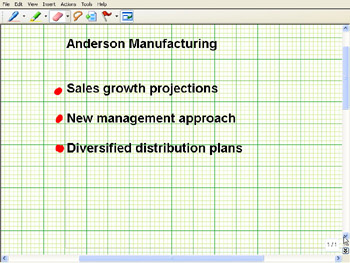
Figure 13-7: This presentation uses a graph paper style notes template to full advantage.
|
|
EAN: 2147483647
Pages: 139