Take This Note and Stick It
|
|
(Who says computers have made people rude and crude?) When they named this feature Sticky Notes, they hinted at one of the most useful features in this little software product: After you create a note you can stick it - on your desktop or on a document, in any application. So if you've made a note that lists the names and phone extensions of your new project team, you might stick the note in the Word document that holds the text of the project proposal you're writing. Or, if you want to convert the note to text, copy it into a Journal document and use the tools there to convert your handwriting to text.
Dragging and dropping
Dragging and dropping is the lazy person's way to copy a Sticky Note, and when it comes to working on a computer, I'm all for lazy.
You can drag and drop a note to your desktop or into any open application. To drag and drop, follow these steps:
-
Display the note.
-
Tap the Drag and Drop tool button on the Sticky Notes toolbar.
-
Tap the note with your pen and drag it where you like, either to the desktop or into a document in an open application.
When you drag and drop to your desktop, the note appears as a little icon. You can double-tap the icon to open the note in Windows Picture and Fax Viewer (shown in Figure 8-7).
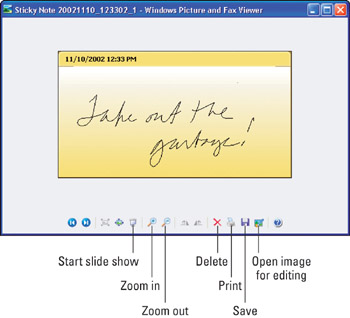
Figure 8-7: The Windows Picture and Fax Viewer offers some tools that enable you to manipulate a Sticky Note.
Using this viewer, you can zoom in and out and print a note just as you'd print a photo or other graphic image. You can even run your note in a full screen slide show view. If you tap the Open Image for Editing tool (shown in Figure 8-7), you can even open the image in Paint, and edit it, adding colors, rotating it, or whatever (see Figure 8-8).
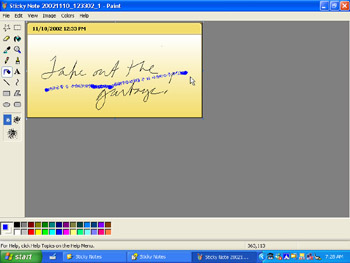
Figure 8-8: If you'd like to paint your handwritten note purple or turn it upside down, you can do so in Paint.
When you drag and drop to an application, the note might change its form depending on the application you put it in. For example, in WordPad it looks much like Figure 8-9. In Windows Journal (which is designed to accommodate handwriting), the note looks as if you wrote the note right into the Journal (as shown in Figure 8-10). Most applications treat the note as a graphic object you've inserted - so you can manipulate it in the same ways you'd manipulate any graphics file.
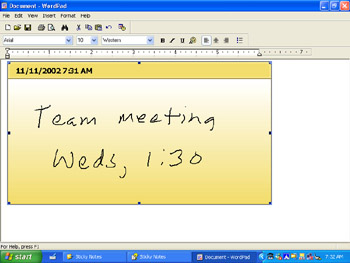
Figure 8-9: Your note goes into some applications looking like that same little yellow surface you wrote it on.
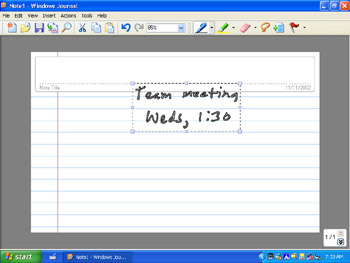
Figure 8-10: In applications that handle handwriting input, your note goes in as handwriting.
When you drag a note to the desktop, it is given a really long, obscure name. It took me a while to figure out at least part of the logic for how Sticky Notes names files so I'll save you the trouble. First will be the year, then the month, then the date you recorded it. Then there's a bunch of numbers I haven't a clue about. For example, on November 10, 2002, a note I dragged to my desktop was named Sticky Note 20021110_14315_3. (If you figure out what the 14315_3 represents, please e-mail Bill Gates and thank him for me. . . .)
By the way, after seeing how Sticky Notes names its files, you'll be really glad to hear that you can rename these desktop file icons to names like 'Grocery List' and 'Mandy's Address.' Just right-tap the Sticky Note icon, choose Rename, and type in a name you have a hope of remembering.
Tip To send a handwritten e-mail using a Sticky Note, simply drag and drop the note to your desktop, then right-tap it and choose Send toðMail Recipient. Assuming the recipients of your e-mail have browsers that can view graphics, they will see your handwritten note appear when they double-tap your attachment.
Copying notes
You can also use the Copy button in Sticky Notes to copy a note and use the Paste tool in the destination application or the Paste shortcut combination of Ctrl+V to insert a copy. This works pretty much as dragging and dropping does, giving you slightly different results depending on the destination application (see Figures 8-9 and 8-10).
Tip Audio-only notes won't copy, and though you can drag and drop them, I haven't yet figured out a way you can play them back outside Sticky Notes.
|
|
EAN: 2147483647
Pages: 139