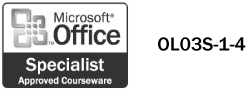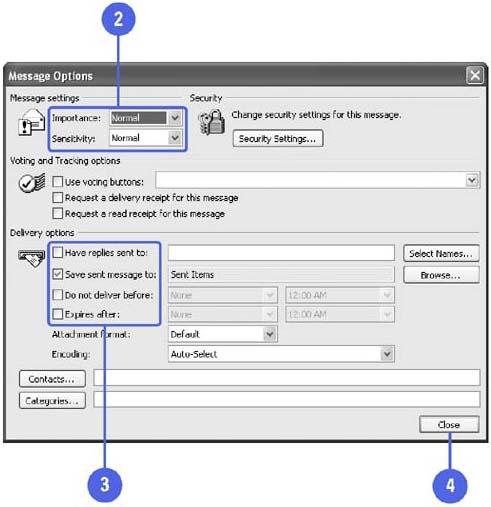Changing Message Settings and Delivery Options
| You can specify the level of importance and the level of sensitivity for your messages. Levels are set as Normal by default. When you set a message to High importance, a red explanation point (!) appears in the message header; a low importance message is marked with a blue, down- facing arrow. There is no special mark for Normal. A level of sensitivity (Personal, Private, and Confidential) lets the recipient know how to treat the contents of the message. You can set delivery options to indicate that you want messages delivered on specific dates or replies to messages sent to another address. You can also indicate that certain messages, such as invitations and deadlines, become irrelevant after a specified date. An expired message that has been read appears with a line running through it. If an expired message remains unread after the expiration date, it appears dimmed. Set Message Settings and Delivery Options
|
- ERP Systems Impact on Organizations
- ERP System Acquisition: A Process Model and Results From an Austrian Survey
- The Second Wave ERP Market: An Australian Viewpoint
- Enterprise Application Integration: New Solutions for a Solved Problem or a Challenging Research Field?
- Distributed Data Warehouse for Geo-spatial Services