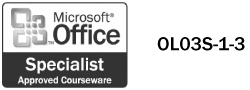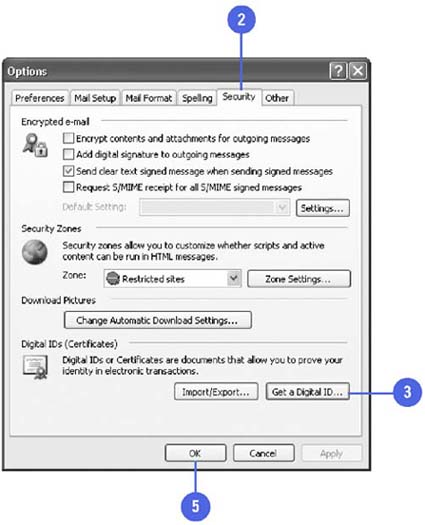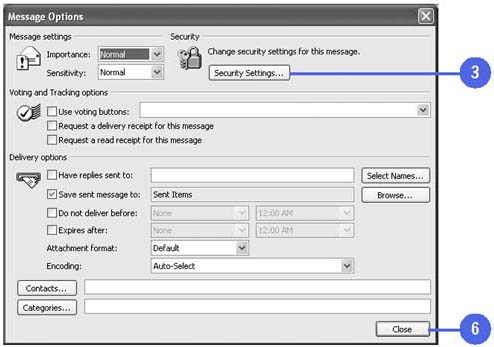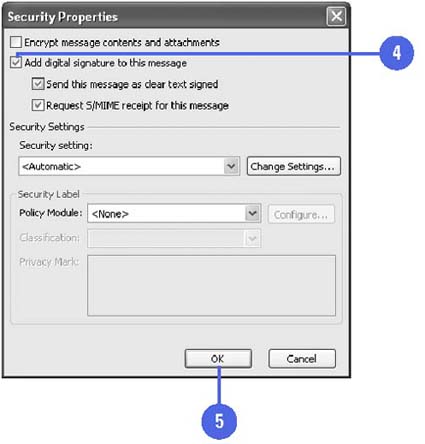Using Digital Signatures
| Adding a digital signature to a message provides absolute proof that the message is from you and has not been altered in any way. Digital signatures that are issued by companies provide security measures through certificates and public keys that protect your identify. To digitally sign messages, you must obtain a digital ID. If you are using Microsoft Exchange Server, then you can obtain a digital ID from the administrator of the server. If you are not part of an Exchange Server network, you can also obtain a digital ID over the Internet from a company that provides certification services, such as VeriSign, Inc.; GlobalSIng, British Telecommunications; and Thawte Certification. Create a Digital Signature
Add a Digital Signature to a Message
|