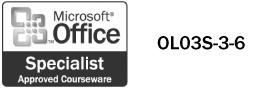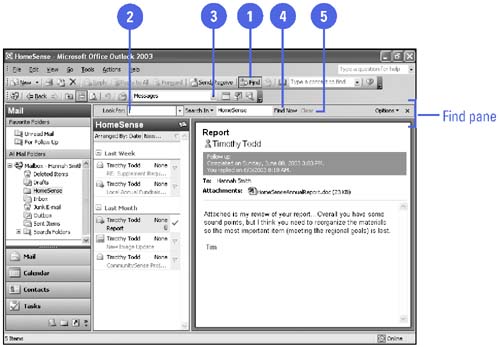Finding Messages
| You can easily and quickly locate one particular piece of e-mail among what may be hundreds of stored messages using the Find pane in your Inbox. If you know that the message contains a specific word or phrase in its title, contents, or properties, you can conduct a search using that word or phrase as the criteria. If you assign categories to your messages, you can locate them searching by category. Find a Message
|