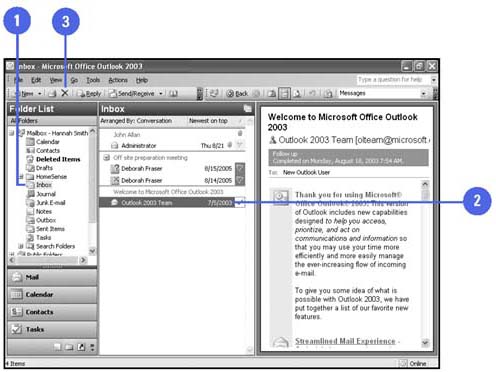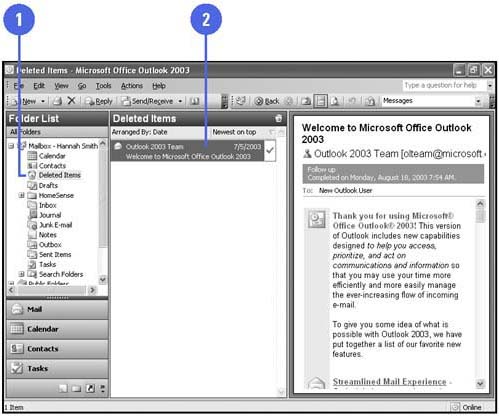Deleting and Restoring Messages
| If you no longer need a message, you can delete it to unclutter your inbox and save space. When you delete a message, Outlook places it in the Deleted Items folder. The message remains in the Deleted Items folder until you empty it. The Deleted Items folder is a safety net for you in case you accidentally delete a message or any other item in Outlook. If you need to retrieve a message from the Deleted Items folder, you display the folder and then drag the message to another folder. Delete a Message
Retrieve a Deleted Message
|