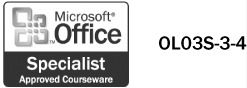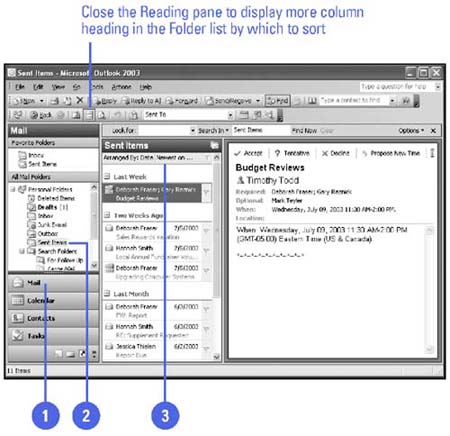| 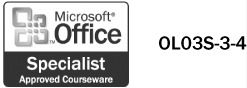 You can sort your messages according to a wide range of criteria, including size, importance, and age (how long the message has been in your mail folders). Messages can be sorted in either ascending (A to Z) or descending (Z to A) order. For messages that you have assigned categories, you can sort by a category. Other categories include a specific field or column header at the top of a view's table, including subject, sender, or flag status. If you change the view, the messages remain in the same view but appear in reconstructed order. Sorting messages is easiest when you assign categories to them. It is also possible to sort messages using multiple fields, with each sort further refining the search. Note that Outlook ignores tags such as FW: and RE: in a subject line and goes directly to the first letter following these tags for sorting purposes. Sort Messages -
 | Click the Mail button on the Navigation pane. | -
 | Click the mail folder that contains the messages you want to sort. | -
 | In the Folder pane, click the column heading by which you want to sort the messages. | 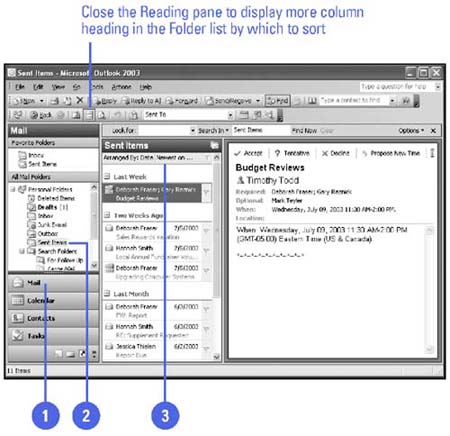 Did You Know? You can have Outlook sort messages by changing the arrangement . By default, Outlook sorts messages by date. To sort by the sender, recipient, size, or importance, for example, change the arrangement. Click the View menu, point to Arrange By, and then select an arrangement. | See Also See " Customizing How You View Messages " on page 58 for information about changing how and what is displayed for viewing. | |