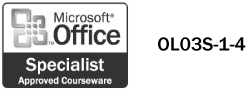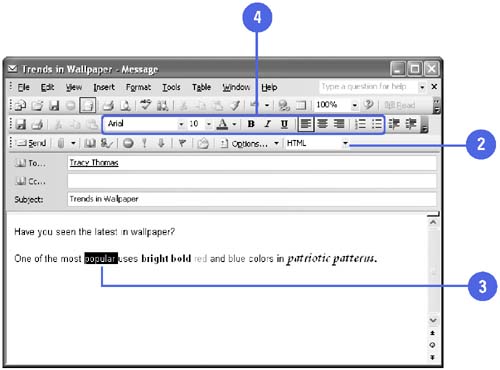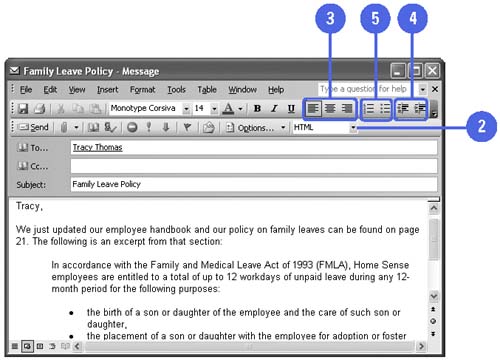| 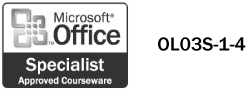 You can specify a file format for message text. The Plain Text format is one that all e-mail programs recognize, but it doesn't support text formatting. The Rich Text and HTML formats allow text formatting, but are not always supported. However, most programs that don't recognize Rich Text or HTML, convert the message to plain text. When you use Rich Text or HTML, you can use tools, such as bold, italicize, and underline text, on the Formatting toolbar, to help draw the reader's attention to key words and emphasize the meaning of your message. With Word as the Outlook e-mail editor, you can take advantage of Word's formatting features when you write the text of your e-mail messages. Format the Message Text -
 | Open the message you want to format. | -
 | Click the Message Format list arrow, and then select Rich Text, HTML, or Plain Text. | -
 | Select the text you want to format. | -
 | If you selected Rich Text or HTML, use the tools on the Formatting toolbar to format the message text. | -
Font list arrow -
Font Size list arrow -
Bold, Italics, or Underline buttons -
Font Color button list arrow -
Align Left, Center, or Align Right buttons -
Numbering or Bullets button 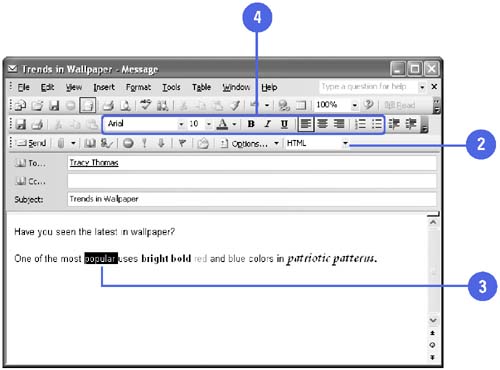 Did You Know? You can use the Font dialog box . You can make many text- related changes using the Font dialog box. Click the Format menu, and then click Font. | Format Paragraph Alignment and Lists -
 | In a message, select the text that you want to format. | -
 | Click the Message Format list arrow, and then select Rich Text or HTML. | -
 | To change the alignment of a paragraph, click in the paragraph whose alignment you want to change, and then click the Align Left, Center, or Align Right button. | -
 | To indent a paragraph, click in the paragraph, and then click the Increase Indent or Decrease Indent button. | -
 | To apply numbers or bulleted characters to a list of items, select the text you want formatted as a list, and then click the Numbering or Bullets button. | 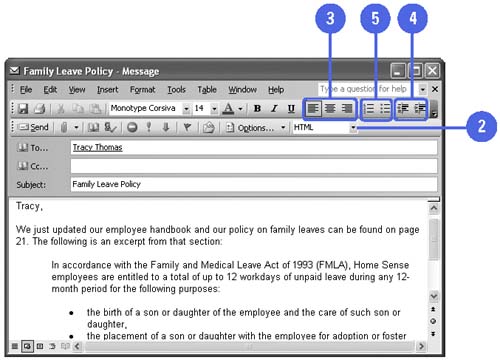 See Also See "Specify Message Formats" on page 290 for information on choosing the file format in which your messages are created. See " Using Stationery " on page 36 for information on formatting the background of a message. | Did You Know? You can specify the file format for all messages . Click the Tools menu, click Options, click the Mail Format tab, click the Compose In This Message Format list arrow, and then select HTML, Rich Text, or Plain Text. | |