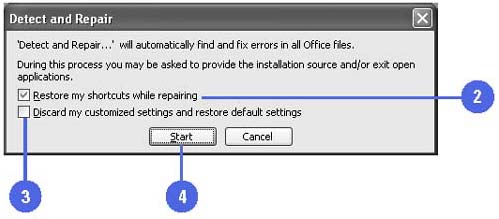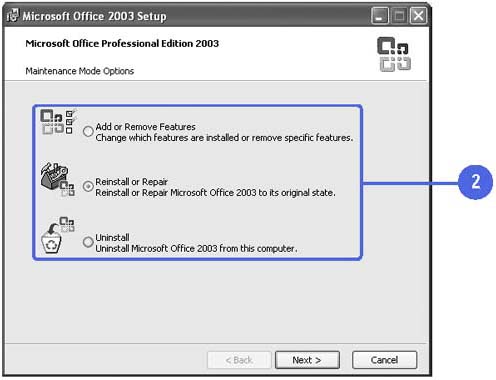| To help you keep your Office 2003 suite of programs running at its best, Office comes with its own diagnostic and repair tools. If you find that Outlook is not behaving as you think it should, its core files might have been damaged or inadvertently deleted. If Outlook encounters a problem itself, it prompts you to run its self-diagnostic tool, Detect and Repair . Running the Detect and Repair tool restores Outlook's default settings and finds and fixes problems that might diminish the performance of Outlook. When you run Detect and Repair, you can choose to preserve any of the shortcuts that you have created. You can also choose whether you want to preserve your customized settings or return Outlook to its default settings. Before you begin the Detect and Repair procedure, make sure you close all programs that are running (if not, you will be prompted to do so during the procedure). If the Detect and Repair procedure doesn't fix the problem you are encountering, try reinstalling Outlook. Detect and Repair Problems -
 | Click the Help menu, and then click Detect And Repair. | -
 | To save your shortcuts, select the Restore My Shortcuts While Repairing check box. | -
 | To save the settings you have specified for your Outlook features, clear the Discard My Customized Settings And Restore Default Settings check box. | -
 | Click Start to begin the process. | -
 | If necessary, insert the Microsoft Office 2003 CD. | -
 | Click OK when the procedure is complete. | 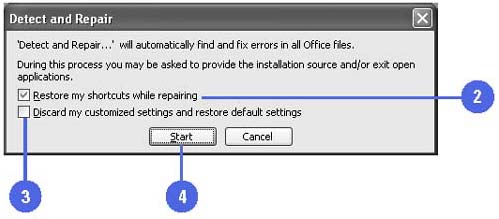 Perform Maintenance on Office Programs -
 | In Windows Explorer, double-click the Setup icon on the Office CD. | -
 | Click one of the following maintenance buttons : | -
Add Or Remove Features to determine which, and when, features are installed or removed -
Reinstall Or Repair to repair or reinstall Office -
Uninstall to uninstall Office -
 | Follow the wizard instructions to complete the maintenance. | 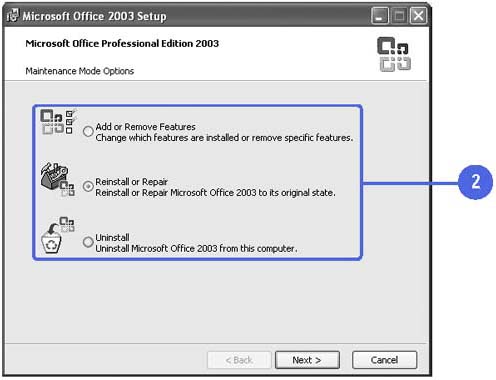 Did You Know? You can set Detect and Repair to run automatically . In the Control Panel (Classic view), double-click Add Or Remove Programs, click Microsoft Office 2003, and then click Change/Remove. Click Repair Office, click Repair Errors In My Office Installation, and then click Finish. |  |