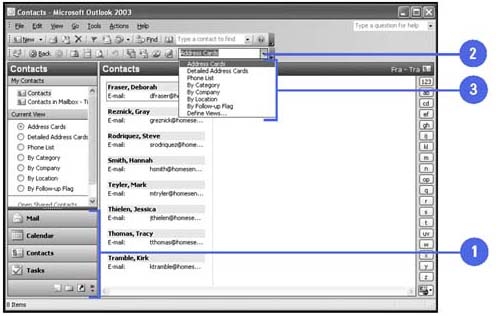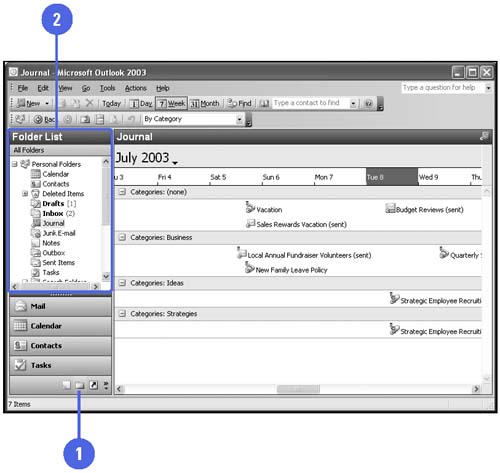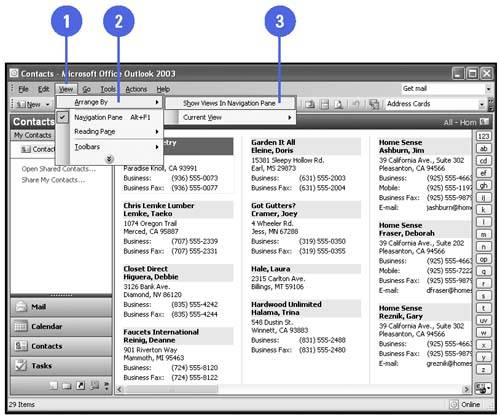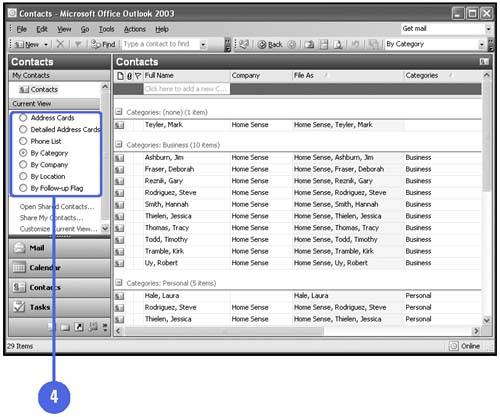Viewing Items and Folders
| When you use Outlook, you work with views. The main views in Outlook are Mail, Calendar, Tasks, Contacts, Notes, and Shortcuts. Within those views, Outlook stores related items in folders. For each of these views, you can choose how to display the items and folders in which you stored the items. View an Item
View a Folder
Display Views Using the Navigation Pane
|