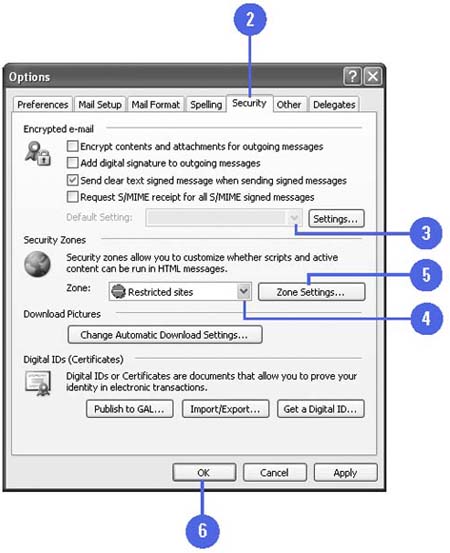Setting Security Options
| Sending and receiving secure messages can be critical to the overall well-being of your work environment by preventing viruses or other unauthorized e-mail. Securing the messages that you send is important to your contacts because they too want to be sure they can trust the messages that you send. Outlook provides options that you can apply to ensure the safe transmission of your e-mail. One way to keep your messages secure is to encrypt them. Encryption is a process that codes the contents of your message so only a recipient who has decryption software can read the message. You can also add a digital signature to further secure your messages. Set Security for Your Messages
|
- Chapter V Consumer Complaint Behavior in the Online Environment
- Chapter VI Web Site Quality and Usability in E-Commerce
- Chapter XIII Shopping Agent Web Sites: A Comparative Shopping Environment
- Chapter XVI Turning Web Surfers into Loyal Customers: Cognitive Lock-In Through Interface Design and Web Site Usability
- Chapter XVIII Web Systems Design, Litigation, and Online Consumer Behavior