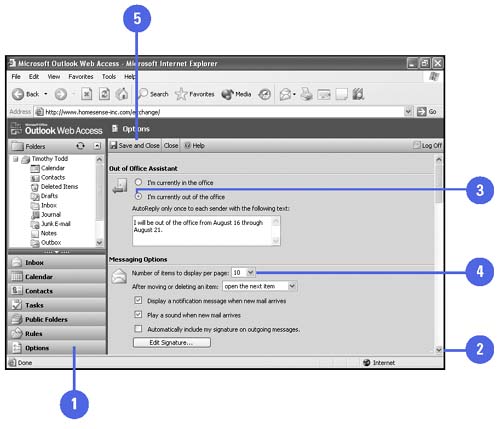Setting Outlook Options in a Browser
| You can change many Outlook options in a browser. You can create an AutoReply so people who send you messages will know that you can't respond immediately. You can change the display of the Outlook Web Access window, specify spelling options, filter for junk mail, and set date and time formats, as well as Calendar and reminder option. Set Outlook Options in a Browser
|