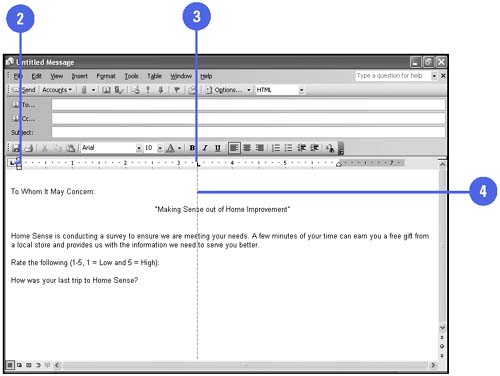Setting Paragraph Tabs
| In your message, tabs set how text or numerical data aligns in relation to the message margins. A tab stop is a predefined stopping point along the message's typing line. Default tab stops are set every half-inch, but you can set multiple tabs per paragraph at any location. Choose from four text tab stops: left, right, center, and decimal (for numerical data). The bar tab inserts a vertical bar at the tab stop. You can use the Tab button on the horizontal ruler to switch between the available tabs. Create and Clear a Tab Stop
|