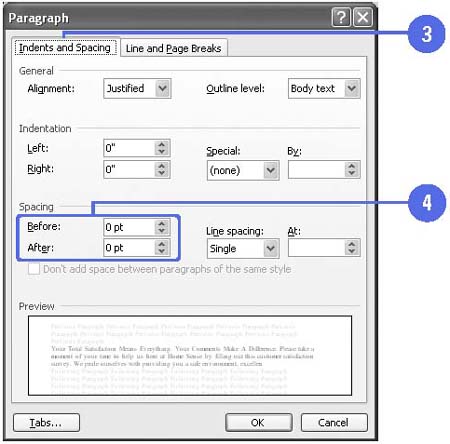Changing Line Spacing
| The lines in all messages are single- spaced by default, which is appropriate for most messages. But you can easily change your message line spacing to double or 1.5 lines to allow extra space between every line. This is useful when you want to make notes on a printed message. Sometimes, you'll want to add space above and below certain paragraphs, for headlines, or indented quotations to help set off the text. Change Paragraph Spacing
|