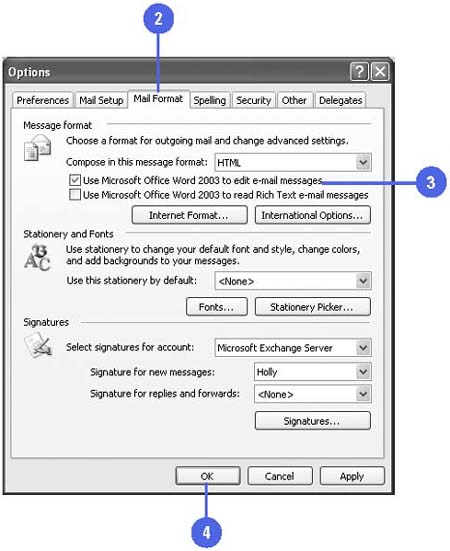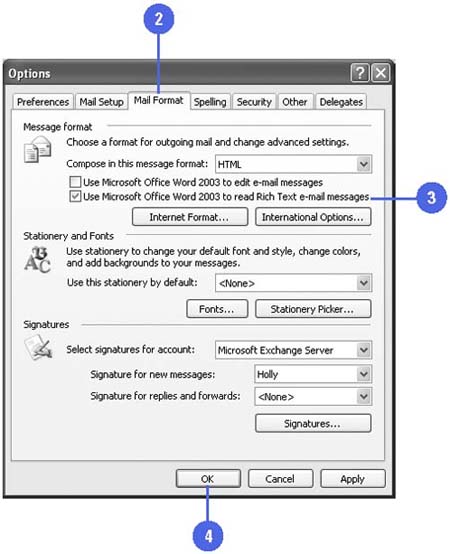Using Word as Your E-Mail Editor
| When you create an e-mail message in Outlook, the default e-mail editor is Microsoft Word unless you change it to the Outlook editor. With Word as the default editor, you can take advantage of Word's powerful editing and formatting tools, which include AutoCorrect, automatic spelling and grammar checking, automatic bullets and numbering, tables, conversion of e-mail names and Internet addresses, themes, and AutoFormat. If you often receive the message "This message contains formatting that is best viewed with Microsoft Word. Click here to display in Word," you need to set the option to view Rich Text formatted messages. Set Word as Your E-Mail Editor
Set Word for Viewing Rich Text Formatting Messages
|