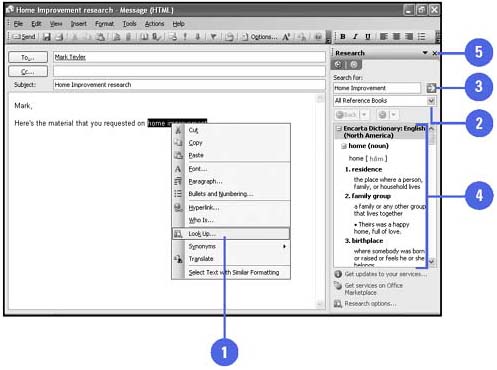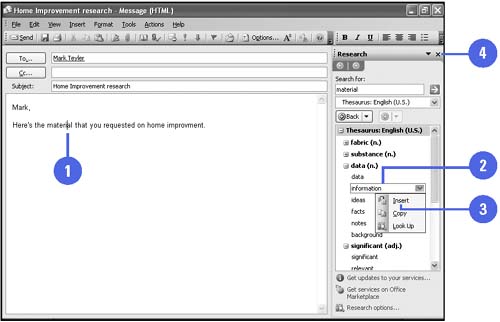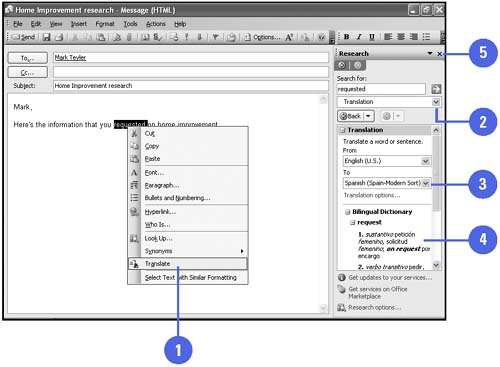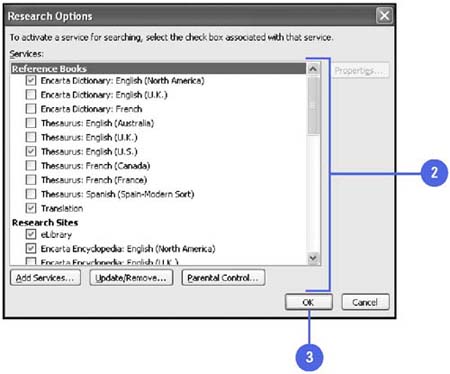| With the Research task pane, you can find research material and incorporate it into your work quickly and easily. The Research task pane allows you to access informational services and insert the material right into an e-mail message without leaving Outlook. The Research task pane can help you access dictionaries, thesauruses, research sites, language translations, stock quotes, and company information. You can also add and remove the services from the Research task pane. Locate and Insert Research Material -
 | Open an e-mail message, select and right-click a phrase, and then click Look Up. | -
 | Click the Reference list arrow, and then select a reference source, or select All Reference Books. | -
 | Click the Start Searching button. | -
 | Copy and paste the material. | -
 | When you're done, click the Close button on the Research task pane. | 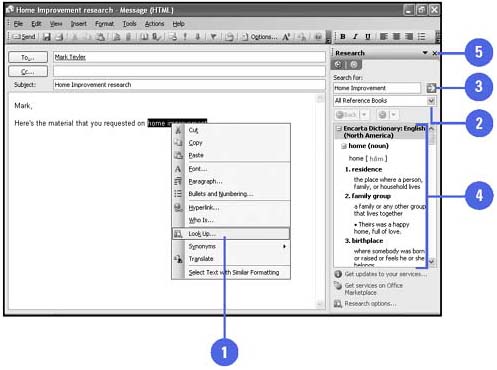 Use the Thesaurus -
 | Open an e-mail message, press and hold the Alt key, and then click the word which you want to find a synonym. | -
 | Point to the word you want to use. | -
 | Click the list arrow, and then click Insert. | -
 | When you're done, click the Close button on the Research task pane. | 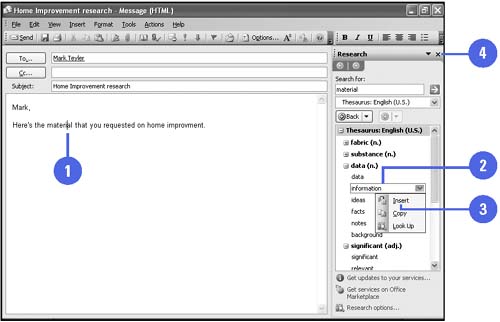 Translate a Word -
 | Open an e-mail message, select and right-click a word, and then click Translate. | -
 | If necessary, click the Reference list arrow, and then click Translation. | -
 | Select the language you want the word translated to. | -
 | Copy and paste the translated word into your message. | -
 | When you're done, click the Close button on the Research task pane. | 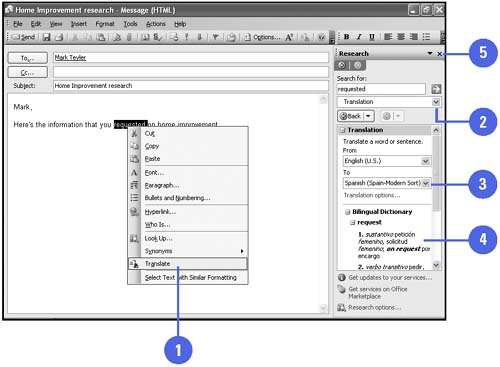 Change Research Options -
 | In the Research task pane, click Research Options. | -
 | Do one or more of the following: | -
To activate or remove research services, select or clear the check boxes you want. -
To add research services, click Add Services, select or type the Internet address for a service you want, and then click Add. -
To remove a service provider, click Update/Remove, select a provider, click Remove, and then click Close. -
To turn on parental control, click Parental Control, select the options you want, and then click OK. -
 | Click OK. | -
 | When you're done, click the Close button on the Research task pane. | 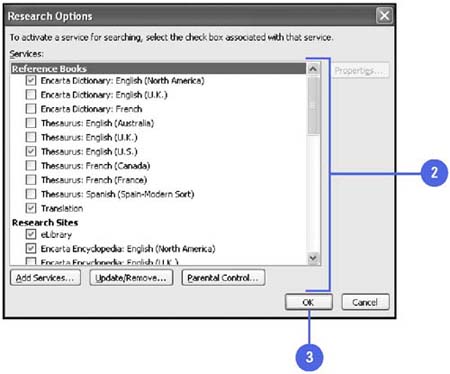 |