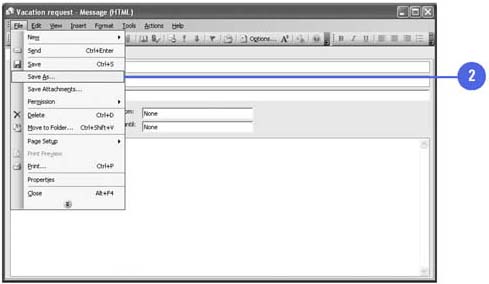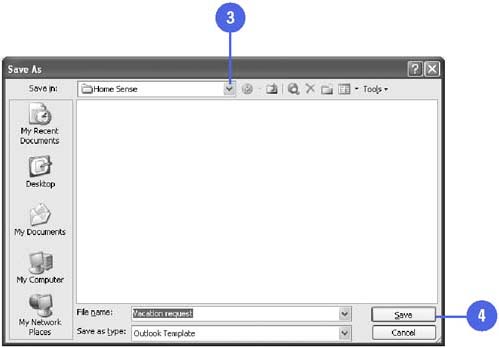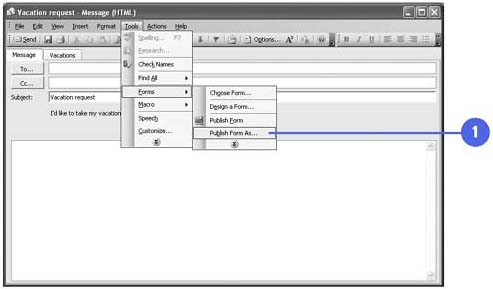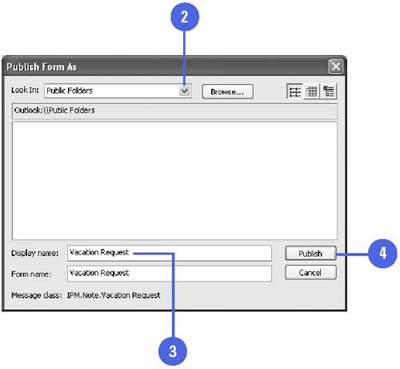Distributing Forms for Others to Use
| You can share a form that you have created with others. You can save it as a file and send it via e-mail, or you can save it in a public folder, Organizational Forms Library, or Personal Forms Library . To use a public folder or Organizational Forms Library, you need to be on a network that uses Microsoft Exchange Server. A public folder is a folder on a network that usually has been assigned to a group of users for a specific project. Each group member has access to the items in the folder. The Organizational Forms Library is part of the Microsoft Exchange Server. You must be granted permission to publish forms to this library so others on your network can have access. As the name indicates, the Personal Forms Library is a place where you can store forms for your personal use. Save and Send a Form
Publish a Form to a Public Folder or Library
|