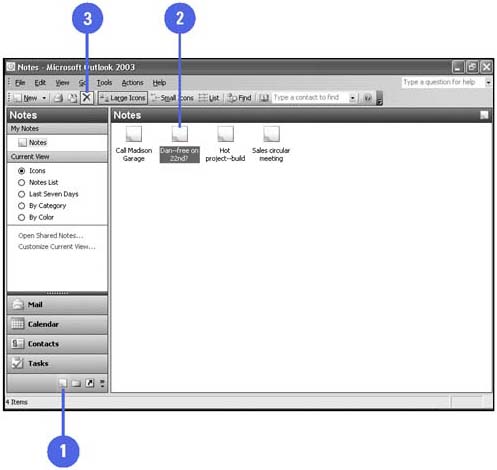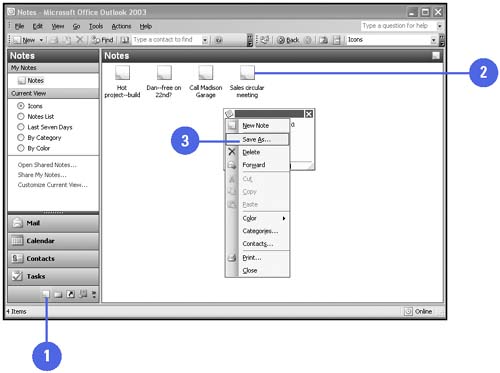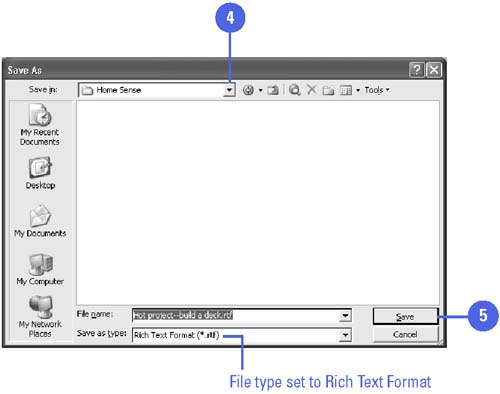Cleaning Up the Notes Folder
| After a note becomes obsolete, you can delete it or remove it from your Notes folder. When you delete a note, Outlook moves it to the Deleted Items folder, where it remains until you empty the Deleted Items folder and permanently delete the note. If you don't want to delete a note, but you want to remove it from the Notes folder, you can save the note as text. You can then edit it in a word processor, such as Microsoft Word. Outlook saves notes in the Rich Text Format (RTF) file format. RTF files include some codes for formatting, and can be opened and edited by most word processors. After you save a note as text, you can delete the note from the Notes folder. Delete Notes from the Notes Folder
Save Notes as Text
|
- Step 1.1 Install OpenSSH to Replace the Remote Access Protocols with Encrypted Versions
- Step 1.2 Install SSH Windows Clients to Access Remote Machines Securely
- Step 4.3 How to Generate a Key Pair Using OpenSSH
- Step 6.2 Using Port Forwarding Within PuTTY to Read Your E-mail Securely
- Step 6.3 X11 Forwarding