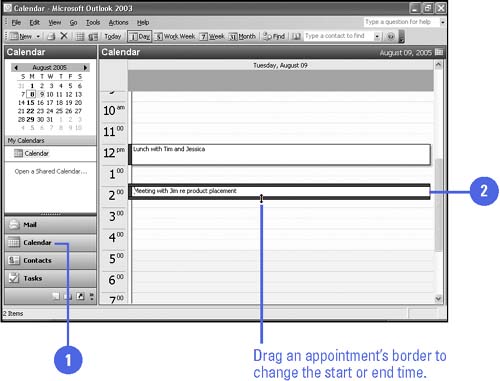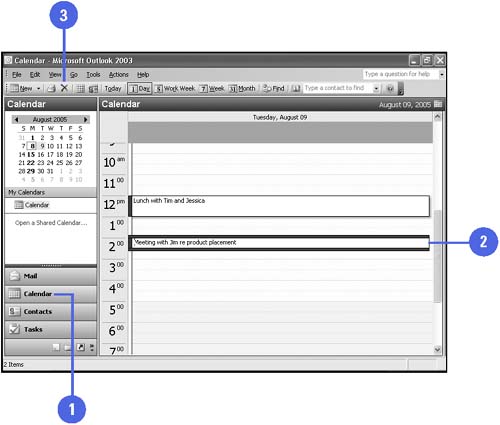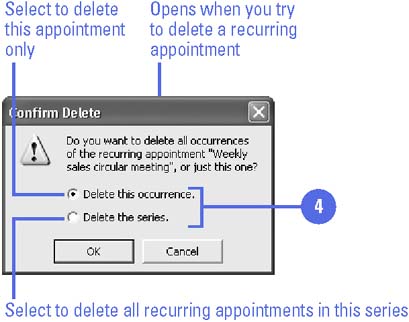Updating Calendar Information
| You can edit activity information in the Calendar at any time. During meetings, for example, you might want to use the memo area of the Appointment window to enter the names of those present, and note any subjects you want to discuss with them after the meeting. Or, if an appointment time is postponed, you can reschedule the start and end times, and then set a reminder. When an activity is cancelled or no longer needs to be recorded in the Calendar, you can delete the activity. Deleting an activity sends it to the Deleted Items folder along with deleted messages and contacts, where they remain until you empty the folder. You can retrieve a deleted appointment or event from the Deleted Items folder and drag it back into the Calendar. When you open or delete a recurring activity, Outlook asks whether you want to work with only the selected activity or with all occurrences of that activity. Modify an Activity
Delete an Activity
|