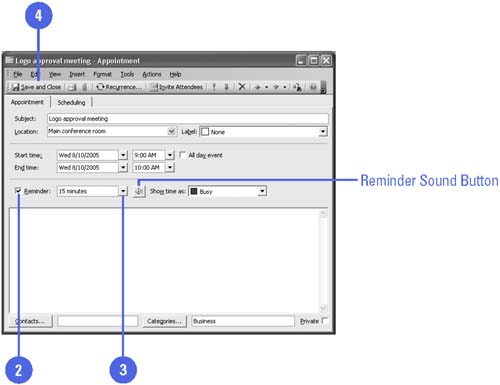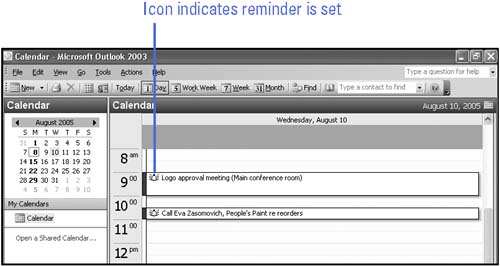| With all the meetings, appointments, and events crowding your busy schedule, you probably want Outlook to remind you before these activities are scheduled to occur. By default, Outlook reminds you 10 minutes before a scheduled activity. You can change this reminder interval, and even select the sound that Outlook plays to notify you that something important is about to take place. Once you set a reminder, an alarm icon appears next to the activity in the Appointment area. If you set a reminder for 15 minutes before an appointment, for example, Outlook plays an alarm and opens the Reminder dialog box 15 minutes before the scheduled appointment time. Outlook must be running for the Reminder dialog box to appear. If you're using a different program, but Outlook is running, the Reminder box appears on top of any open windows or documents. In the Reminder dialog box, you can choose to Open The Item, click the Snooze button, or Dismiss the appointment. Set a Reminder for an Activity -
 | Double-click an activity. | -
 | Select the Reminder check box. | -
 | Click the Reminder list arrow, and then select an interval of time. | -
 | Click the Save And Close button. | 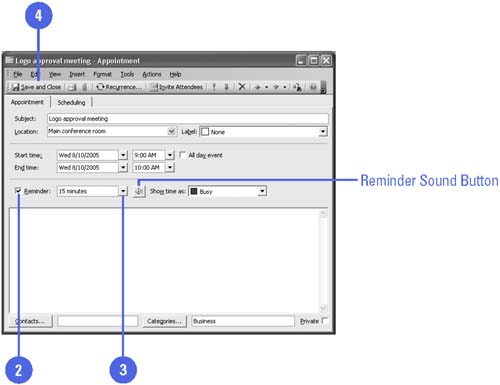 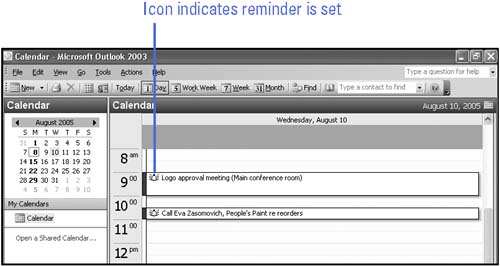 Did You Know? You can change the sound associated with reminders . Click the Reminder Sound button in the Appointment window, click the Browse button, and then select a new sound file. You can turn off the sound associated with reminders . Click the Sound button in the Appointment window, and then clear the Play This Sound check box. You can change the default reminder interval time . Click the Tools menu, click Options, click the Default Reminder list arrow, and then click a different interval. |  |