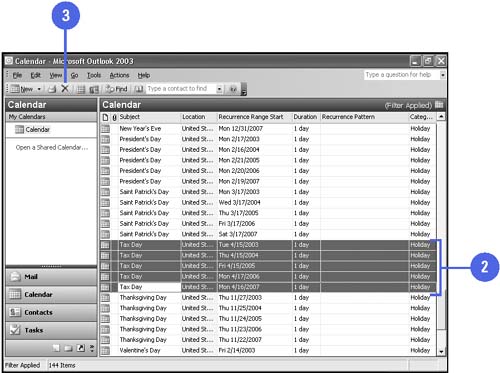Removing Holidays
| Once you have added holidays, you can remove all of them or some of them. For example, if you added holidays for more than one country, your Calendar might include some duplicates. Or you might want to remove the holidays that you don't observe. Before you delete holidays, you need to change the view so that the Calendar lists events in a table format. When you do this, the events are sorted by category, so the holidays are listed together. You can delete as many holidays as you want. Then you can return to your previous view if you like.
|