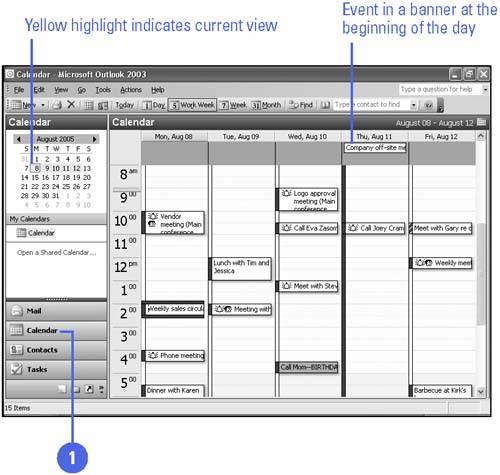| The Calendar is an electronic version of the familiar paper daily planner. You can schedule time for completing specific tasks , meetings, vacations , holidays, or for any other activity with the Calendar. When you open the Calendar for the first time, it opens in Day view, which displays your activities for the day. You can change the Calendar to show activities for the Work Week (five business days), Week (all seven days), or Month. These four views are referred to collectively as Day/Week/Month view. In Day/Week/Month view, the Calendar is split into two sections: the Appointment area and the Date Navigator. The Appointment area serves as a daily planner where you can schedule activities by the day, work week, full week, or month. Appointments are scheduled activities such as a doctor's visit, and occupy a block of time in the Appointment area. Events are activities that last 24 hours or longer, such as a seminar, and do not occupy blocks of time in your calendar. Instead, they appear in a banner at the beginning of a day. The Date Navigator displays dates in a familiar monthly calendar format. You use the controls on the Date Navigator to change the day or days shown in the Appointment area. Open and Move Around the Calendar -
 | Click the Calendar button on the Navigation pane. | -
 | You can move around in the Calendar view in several ways. | -
Click one of the Calendar view buttons on the Standard toolbar. -
Click the left arrow or right arrow on the Date Navigator to change the current month. -
Click a date on the Date Navigator to view that day's schedule. The date highlighted in red is today's date. 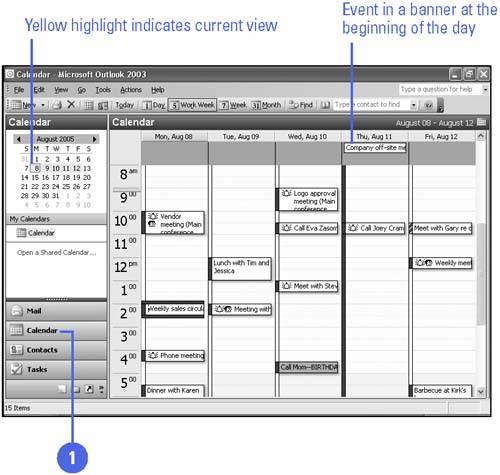 Did You Know? You can quickly jump to today's date in the Calendar . Click the Today button on the Standard toolbar. | |