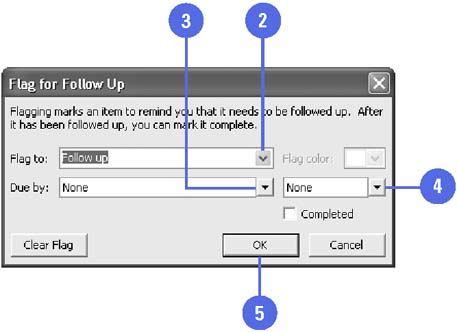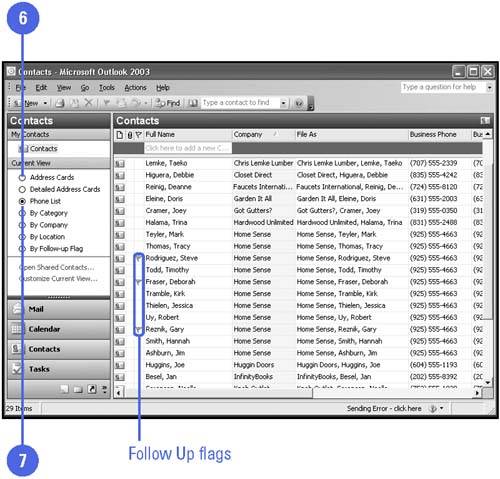Using Reminders with Contacts
| You can set Outlook to remind you to do tasks associated with your contacts. You can set a reminder to follow up, call, arrange a meeting, send an e-mail message, or send a letter. You can also set a due date for the follow-up task. In Contacts view, you can view the follow up flags associated with your contacts so you don't forget to respond. At the due time, or when you start Outlook on the due date (if there is no due time), a Reminder window opens in which you can dismiss the flag, open the Contact window, or click a Snooze button to be reminded again in five minutes. If you have not cleared a flag and the due time or date is passed, the date in the contact appears in red in the Contacts folder. Set a Reminder for a Contact
|