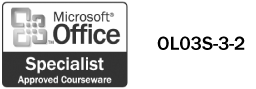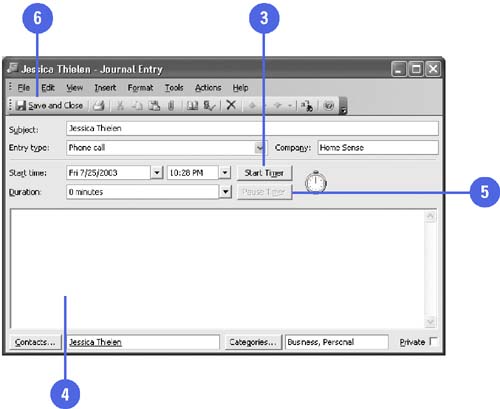Tracking Activities with Contacts
| A powerful feature in Outlook is the ability to track your activities associated with each contact. You can create a journal entry to track the length of time you spend dealing with a contact, and you can take notes during this entry. You can also schedule meetings with a contact and assign tasks to a contact. All journal entries, meetings, and tasks associated with a contact appear on the Activities tab in the Contact window. Journal entries are handy for tracking the amount of time you spend dealing with a contact, and for taking notes about that contact. Create a Journal Entry for a Contact
|