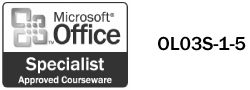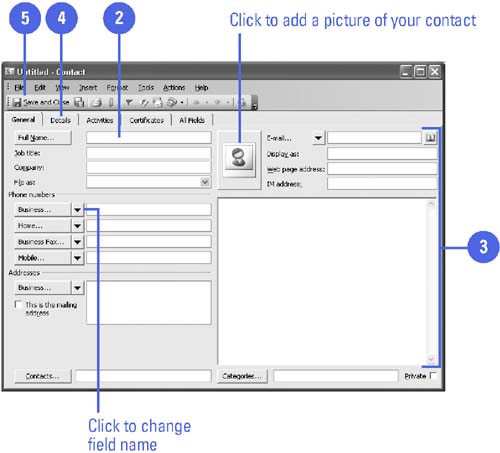Creating Contact Information
| A contact is a person or company with whom you want to communicate. One contact can have several mailing addresses, various phone and fax numbers , e-mail addresses, and Web sites. You can store all this data in the Contacts folder along with more detailed information, such as job titles, birthdays, and anniversaries. You can enter and edit contact information in the Contacts window. You can enter information into fields. To move the insertion point to the next field, either press the Tab key or click the desired field. The tabs in the Contact window organize contact information into categories. Creating a contact requires that you enter a full name, a company name , or an e-mail address as minimum information for appropriate sorting. Create a Contact
|
- Structures, Processes and Relational Mechanisms for IT Governance
- Integration Strategies and Tactics for Information Technology Governance
- Measuring and Managing E-Business Initiatives Through the Balanced Scorecard
- A View on Knowledge Management: Utilizing a Balanced Scorecard Methodology for Analyzing Knowledge Metrics
- Governing Information Technology Through COBIT